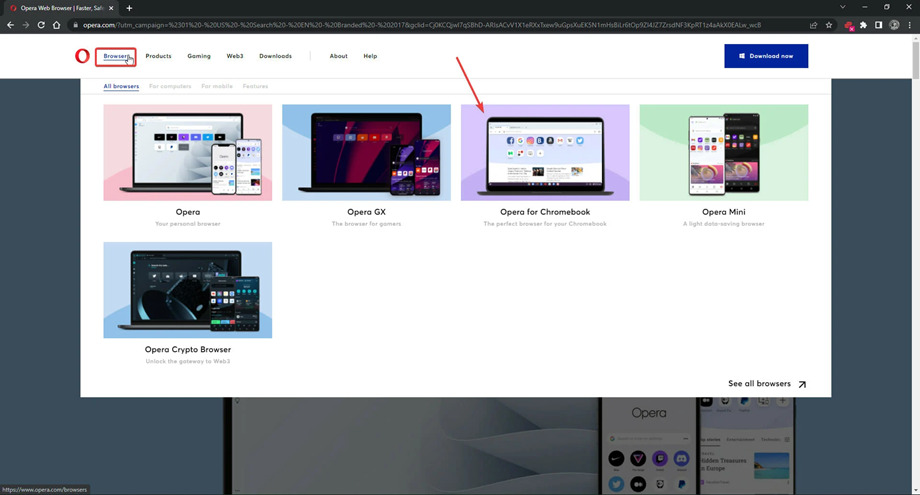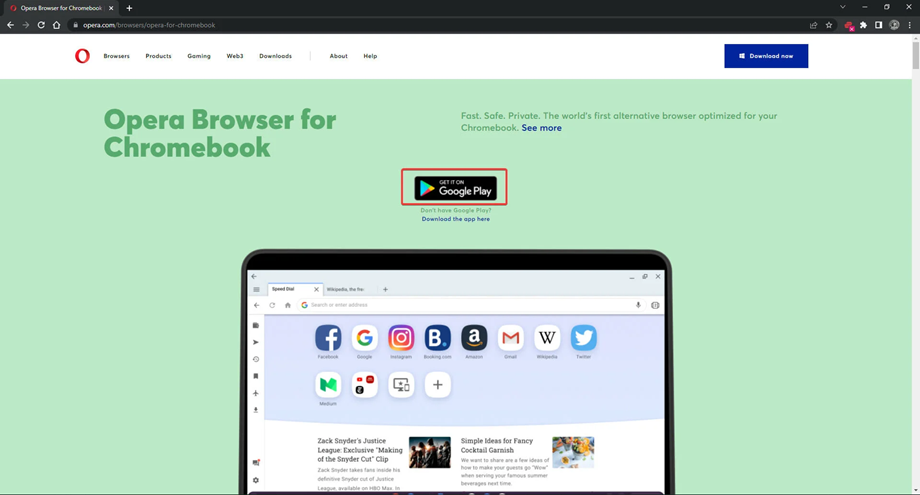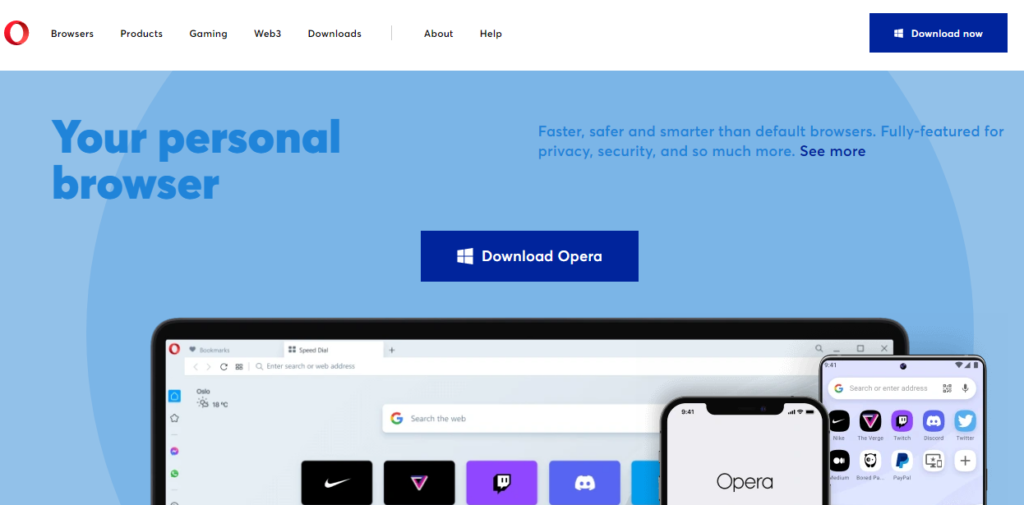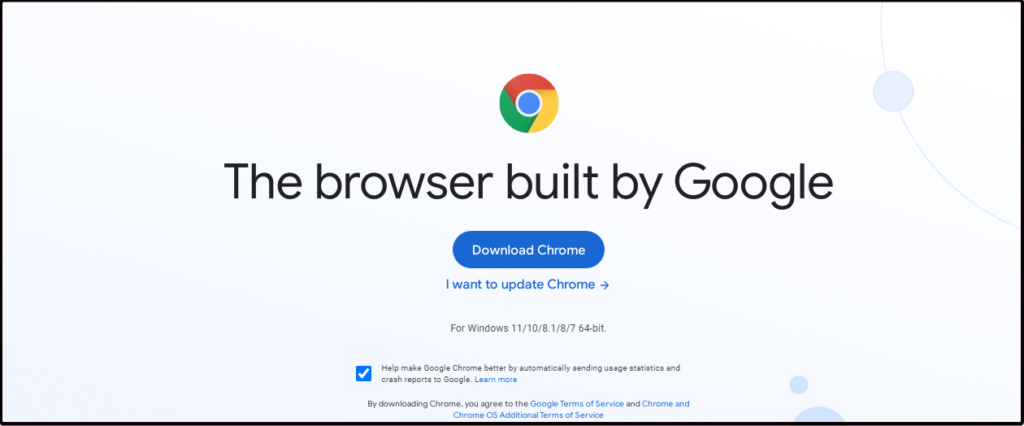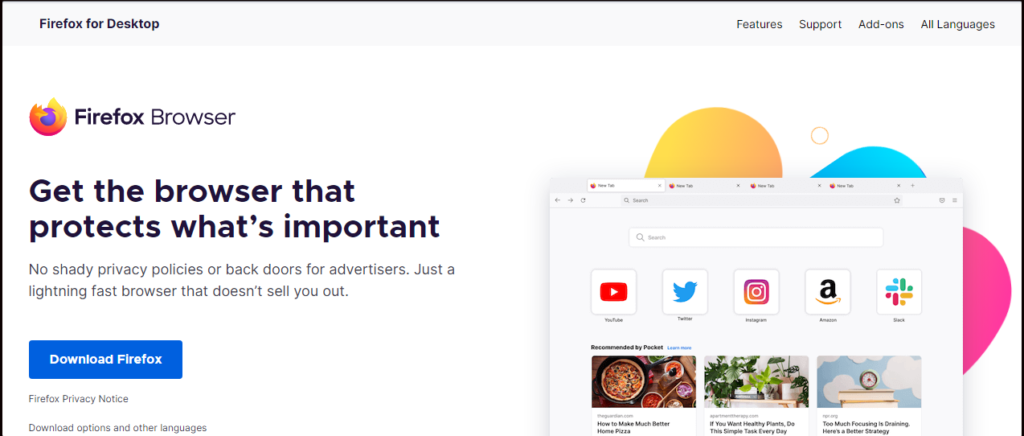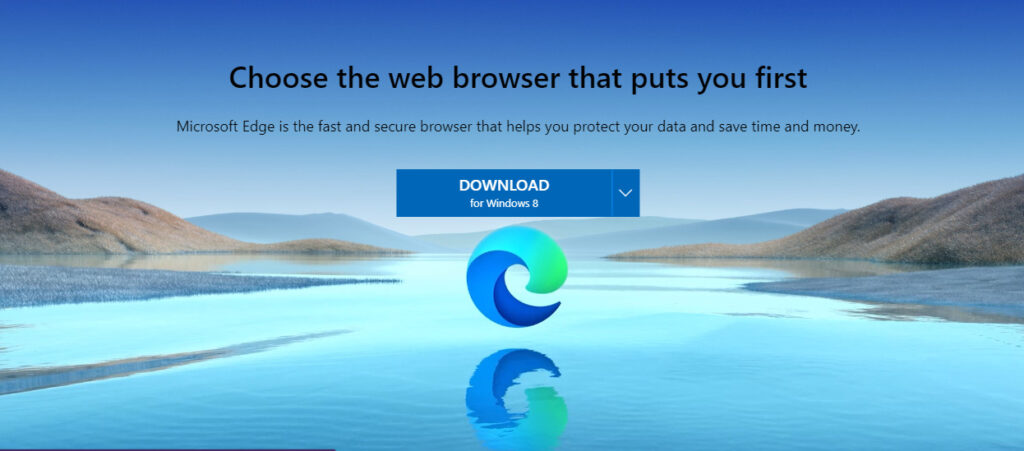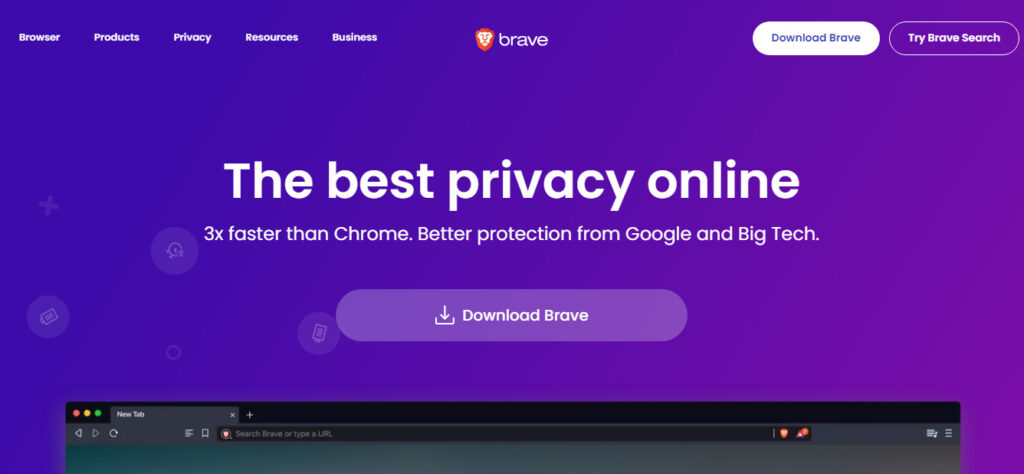5 Best Browsers for School Chromebook→ Alternative & Unblocked
6 min. read
Published on
Read our disclosure page to find out how can you help Windows Report sustain the editorial team Read more
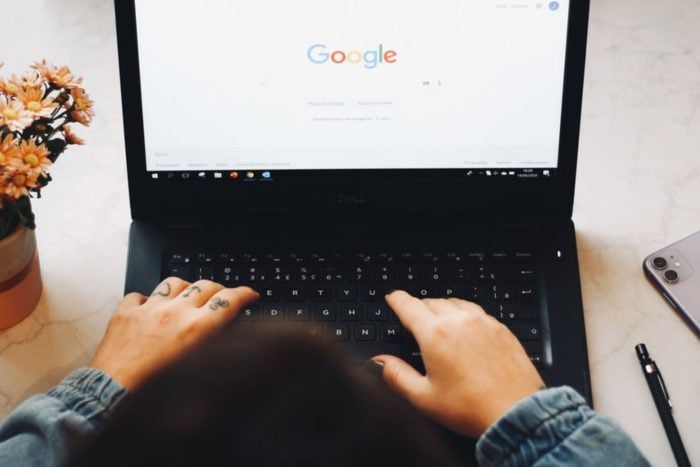
Chromebooks are great for education because they’re affordable and secure by design. However, if you’re looking for more flexibility, alternative browsers for a school Chromebook are worth taking a closer look at.
Chromebooks are computers that run on a lightweight operating system called Chrome OS. It’s based on the open-source Chromium project and uses the Google Chrome browser as its main user interface.
One of the main reasons why Chromebooks are popular in schools is because they are easy to manage and maintain. However, not everyone wants to use the default browser that comes with it. Does that ring any bells? If so, we’ll be showing you exactly how to get another browser on your school Chromebook.
But first things first – what browsers work on a school Chromebook? Check out our top picks:
- Opera – best alternative browser for school Chromebook
- Chrome – free default Chromebook browser
- Firefox for Chromebook – unblocked browser for school Chromebook (+adblock)
- Microsoft Edge – Best for syncing accounts
- Brave – private browser for school Chromebook (highly customizable)
How do I change my browser on my Chromebook for school?
There are several ways to install another browser on your device and yes, that implies bypassing and/or removing school restrictions from your Chromebook by enabling developers’ mode or visiting specialized unblocking websites such as goguardian.com, among others.
But for the sake of it, let’s take the clean path and agree that you cannot download another browser for Chromebook unless authorized by your administrator. Once approved, follow the steps below:
- Use the URL bar in your current browser and go to Opera’s homepage.
- Select browsers, then click Opera for Chromebook.
- Press Get it on Google Play.
- Hit the Install button.
Another way is to use a browser package. A browser package is a file that contains the entire source code of a web browser, including its rendering engine and other files needed to run it.
These can be installed on any Chromebook but will not be updated automatically.
What browser can I use on my school Chromebook?
1. Opera – best alternative browser for school Chromebook
When it comes to what browsers work on Chromebook, Opera is a fast, free, and secure choice. It’s designed to be simple and easy to use while offering features that power users will appreciate.
Two versions of Opera are available for Chromebooks: Opera and Opera Beta. The main difference is that the beta version includes new features before they’re released to all users.
Additional features:
- Speed Dial with personal images and sound themes
- Tabs Organizer with tab grouping and group cloning options
- Private browsing mode with an ad blocker, password manager, and download manager
2. Google Chrome – free default Chromebook browser
Google Chrome is the default browser on Chrome OS, and it’s also available for Windows, Mac, Linux, and Android devices.
Chrome is fast, reliable, and secure. It has a clean user interface that’s easy to learn and use and offers all the features you need to browse the web, including bookmarks and extensions.
Additional features:
- Easy-to-use interface
- It comes with a set of pre-installed apps, including Gmail, YouTube, and Google Search
- It also supports thousands more available from the Chrome Web Store
3. Firefox for Chromebook – unblocked browser for school
Can Chromebook run Firefox? You asked and we’re here to serve – Not only does it run it, but Mozilla Firefox is also one of the best browsers for Chromebooks.
It’s free and can be used to surf the web, download files, chat with friends, and watch movies. Now, its adblocking capabilities may be famous but even this privacy-loving browser can encounter occasional issues in this department.
If such is the case, you can always fix your Firefox pop-up blocker with a few simple tweaks.
Its customization level makes it perfect for Chromebook. Coupled with the extensions to enhance usability, it is one browser to reach out for.
Additional features:
- It has an adblocking feature to prevent annoyance
- Like Google Chrome, Mozilla Firefox lets you install extensions that expand its functionality
- You can customize almost every aspect of how Firefox looks and works
4. Microsoft Edge – Best for syncing accounts
The best thing about Microsoft Edge is its extensive support for extensions, including many that are useful for Chromebook users.
Microsoft Edge has many features that make it a good choice for Chromebook users. It supports tabbed browsing and has features like Cortana integration, privacy feature, and other collaboration-focused options that recommend it as an excellent browser for Zoom meetings, for instance.
Additional features:
- Ability to sync passwords, history, and others across multiple devices
- It has a grammar check tool to enhance your writing
- It comes with a sleeping tab feature to minimize the wastage of resources
If you have a Microsoft account, you can sync your favorites, passwords, history, and open tabs across all your devices running Windows 10 or 11. This is great if you use multiple devices at home or work.
5. Brave – private browser for school Chromebook
Brave for Chromebook is an excellent choice for your Chromebook. It has a lot of features that make it easy to use, and it’s compatible with most web apps.
It has a built-in ad blocker, so you don’t have to download extensions to block web ads. The Brave browser also provides faster loading times because it doesn’t load ads when you visit websites that have them enabled.
Additional features
- It has an in-built VPN
- 3 to 6 times faster than other browsers
- Ability to import bookmarks and other saved items from your old one to your new browser
Speaking about Brave, you might be interested in knowing more about its performances and behavior compared to other major players in the industry.
If so, don’t be shy to take a closer look at our in-depth comparison of Brave versus Chrome versus Edge to make sure you pick the best browser for school Chromebook.
In the comments section below, let us know what browser you prefer for your Chromebook.