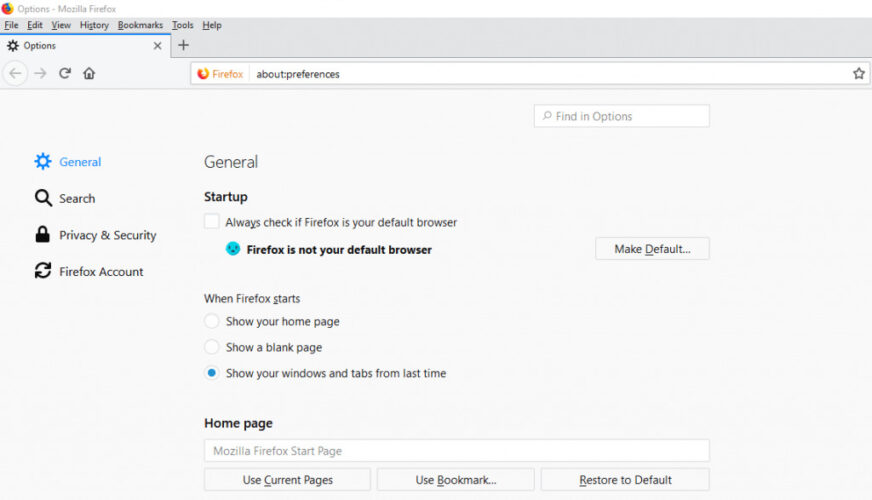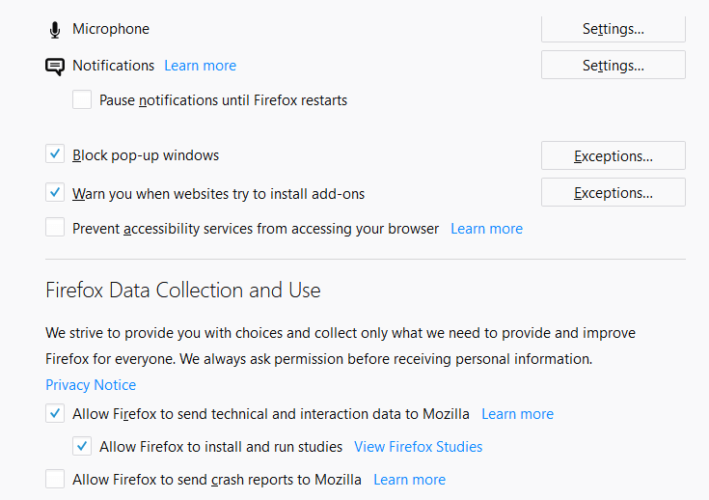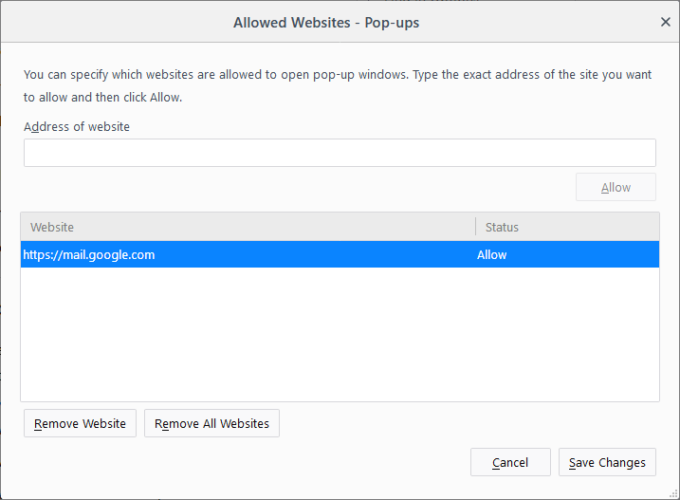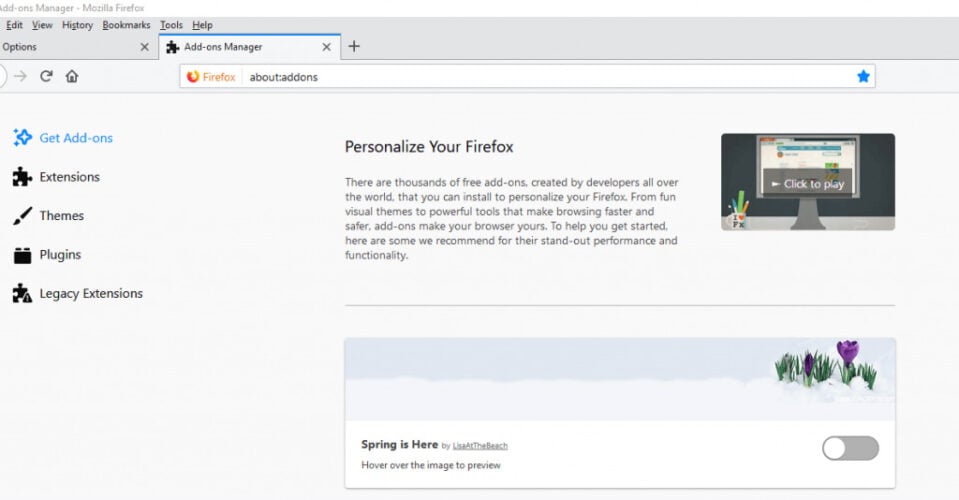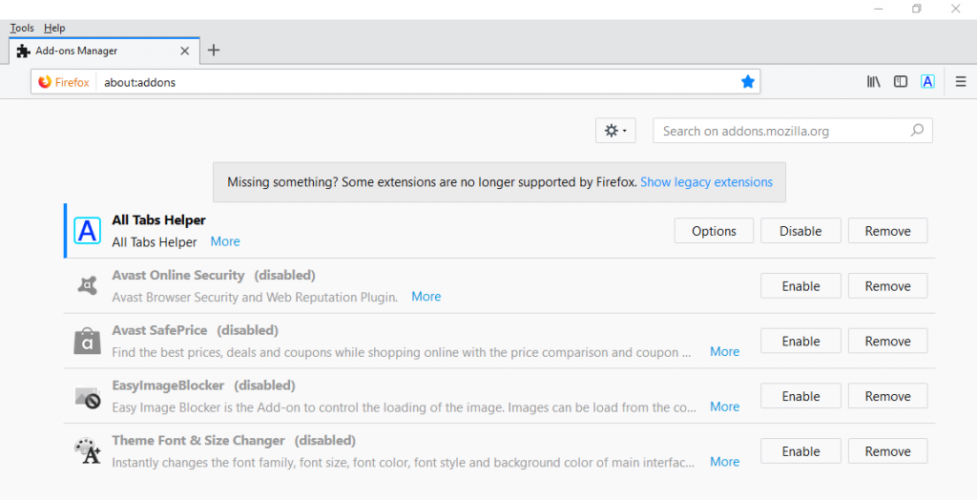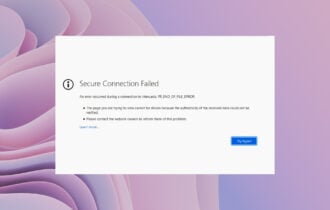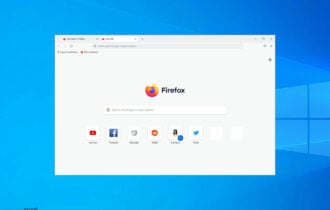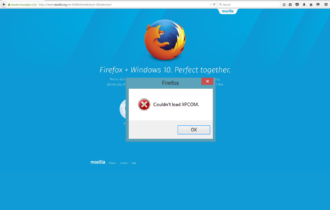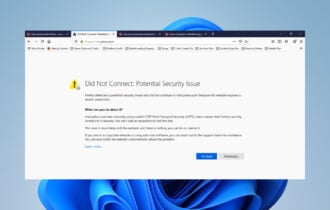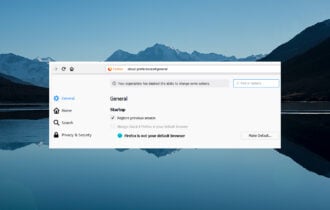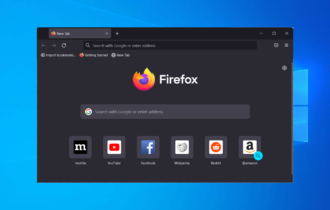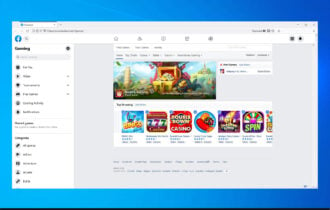Fix: Firefox Prevented The Site From Opening a Pop-up Window
Lack of permission, addons, and extensions could block pop-up ads
5 min. read
Updated on
Read our disclosure page to find out how can you help Windows Report sustain the editorial team Read more
Key notes
- The Mozilla Firefox prevented this site from opening a pop-up window message due to the pop-up blockers.
- You can easily enable the pop-up windows from your Mozilla browser settings by using the method below.
- If your Mozilla prevents a site from opening a pop-up window, try switching to another browser.
- Adding the problematic website to the exception list by following our solution will also get rid of the message.
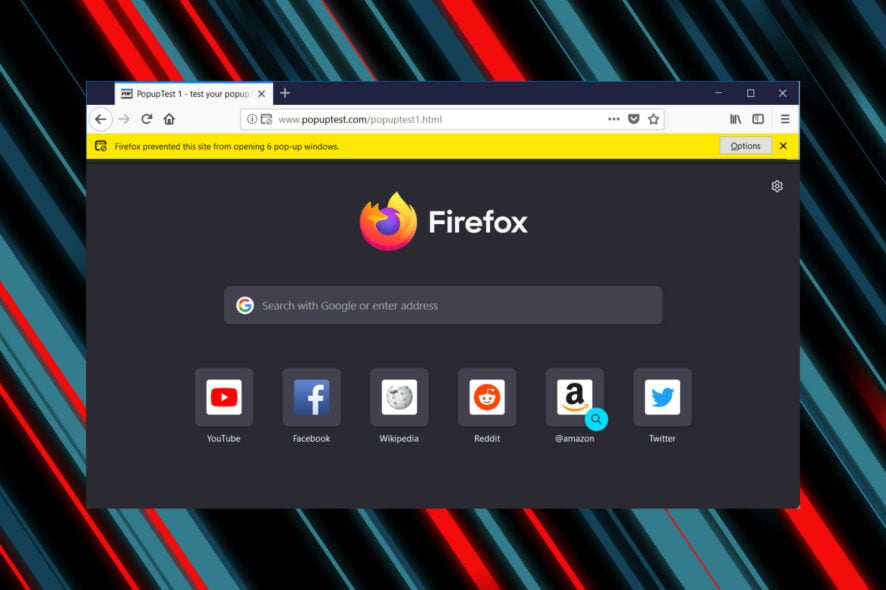
Pop-ups are small windows that open from a browser when you open a website page. Pop-up windows are often ads that pop out on website pages.
As such, some browsers include built-in pop-up blockers that stamp out pop-up ads. The Firefox browser includes a built-in pop-up blocker that provides a notification stating:
Firefox prevented this site from opening a pop-up window.
However, pop-up windows can also be a more essential addition to some websites. For example, banking sites utilize pop-up windows to provide further transaction details.
So, sometimes you might need pop-up windows to open. The solutions listed below are also useful if you encounter the following errors messages:
- Firefox prevented this site from opening a pop-up window 68.01 – This issue is mostly encountered by those using Mozilla Firefox v.68.01
- Firefox preventing from opening pop-up windows can’t open anything else – This happens when Firefox has difficulties opening up pretty much any kind of content.
Why is Firefox preventing pop-ups?
Don’t worry, the cause for this doesn’t involve you replacing your PC or buying another piece of expensive hardware or software.
It simply happens because of permission settings within the browser itself, or due to some addons or extensions getting in the way.
As soon as these are dealt with, you can start seeing annoying pop-up ads everywhere again, if that is truly what you want.
How do I make Firefox open pop-up ads again?
- Consider using a different browser
- Enable pop-up windows in Firefox
- Add websites to the Exceptions List
- Switch off Pop-up Blocker extensions
- Turn off third-party toolbar Pop-up Blockers
1. Consider using a different browser
Before going through all of the solutions mentioned below, you should first consider whether or not it would be easier to just switch to a different browser.
That being said, if you do want to go ahead and do this, might as well use a reliable tool such as Opera One. Unlike Firefox, Opera One is Chromium-based, which has proven itself to be far more customizable, faster, and reliable.
This makes Opera One not just efficient at its job, but using it is a joy in itself since you can make the browser act as a hub of all the websites, tools, and shortcuts that you may ever need.
As for page loading issues, Opera One is very fast due to having a lot of already build in functions, like VPN, Ad blocker, social media and messaging apps, AI and many more.

Opera One
Offers many useful tools, low resource requirements, and a high level of customizing available.2. Enable pop-up windows in Firefox
- Click the Open menu button to expand Firefox’s primary menu.
- Select Options to open the tab shown directly below.
- Click Privacy on the left of the tab, and then scroll down to the Block pop-up option.
- Now deselect the Block pop-up setting.
Firefox includes a Block pop-up option that’s selected by default. You can deselect that setting to turn off the Firefox pop-up notification bar.
3. Add Websites to the Exceptions List
- To do that, press the Block pop-up setting’s Exceptions button.
- This will open the window shown directly below.
- There, enter a website URL in the text box.
- Press Allow to add it to the exceptions list.
- Then press the Save Changes button to save the exceptions list.
- To erase a site from the exceptions list, select it and press the Remove Website button.
Deselecting that option will fully turn off Firefox’s pop-up blocker. Alternatively, you can keep the pop-up blocker on but add some sites you need pop-ups for to an exceptions list.
4. Switch off Pop-up Blocker Extensions
- Press the Open menu button at the top right of the browser.
- Click Add-ons to open the tab shown directly below.
- Click Extensions on the left of the tab to open an add-on list.
- Then you can press the Disable buttons for extensions to switch them off.
Deselecting the Block pop-up does not always ensure that the pop-up windows open. Third-party pop-up blocker extensions can still block pop-ups in Firefox.
Thus, you might still need to switch off some Firefox extensions to enable pop-up windows.
5. Turn off third-party toolbar pop-up blockers
Third-party Firefox toolbars also block pop-up windows. The Google, AOL, and Yahoo browser toolbars are three that include pop-up blockers.
You don’t usually need to remove those toolbars to enable website pop-up windows. The toolbars usually include a pop-up button that you can press to turn their pop-up blockers on or off.
When you’ve turned off the pop-up blockers, a few pop-up ad windows will also probably open from Firefox.
So it’s probably better to add sites you need to retain pop-ups on to the exceptions list instead of switching the browser’s pop-up blocker off.
As we said, more often than not, a browser opening multiple popups was blocked due to a lack of user activation, which means you have to fiddle with the settings a bit.
Firefox prevented this site from opening a popup window JavaScript is one of the most common messages you will see when this is the case.
Keep in mind that a message such as Firefox window.open not working is as well a clear sign that pop-up ads won’t work due to extensions, addons, or lack of permission.
The solutions listed above will surely fix your window pop-up problems in Mozilla. Make sure to share with us any feedback regarding the subject in the comments section below.