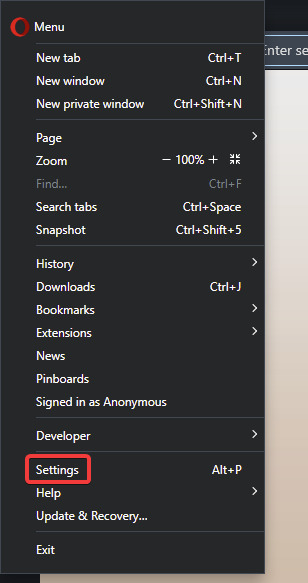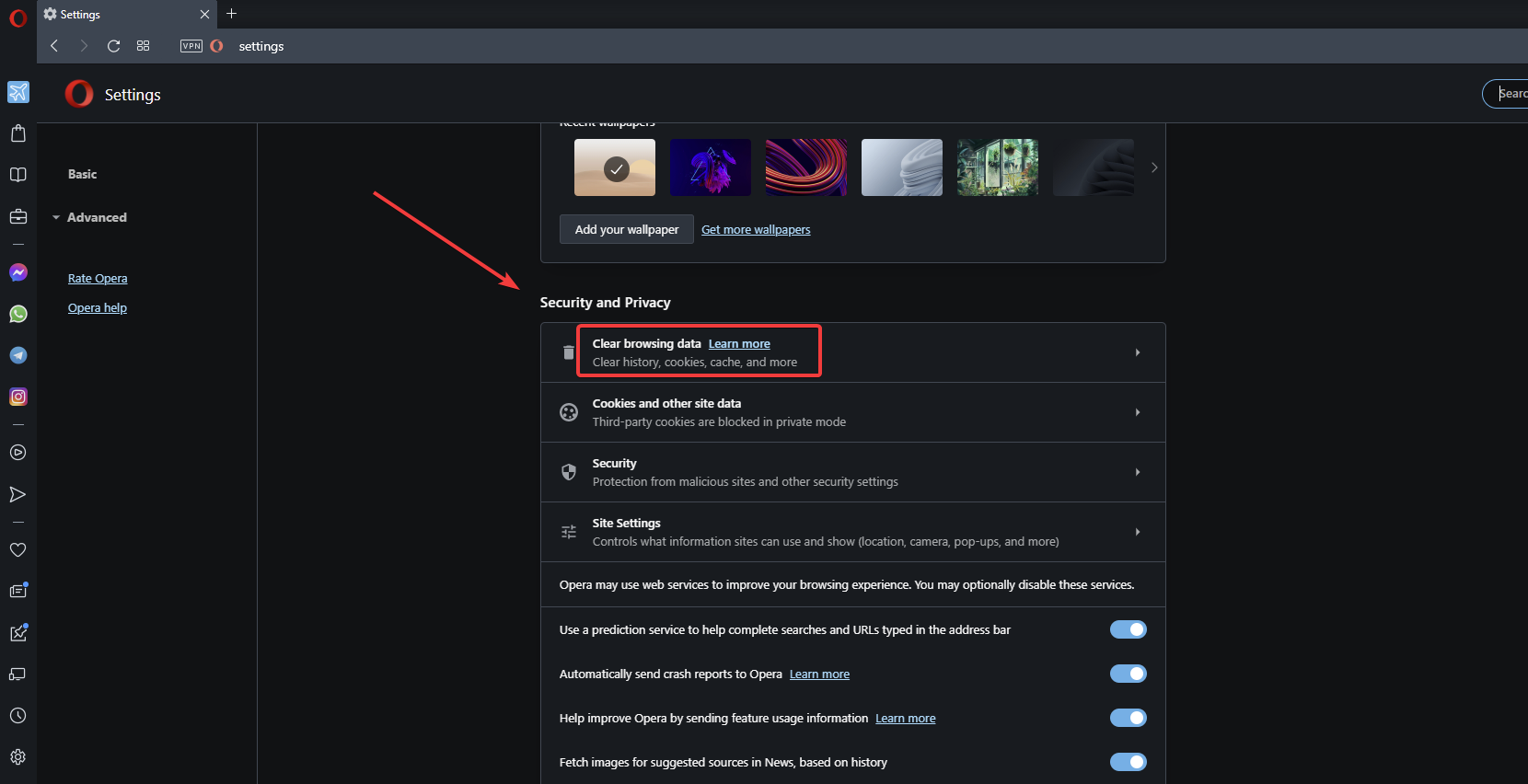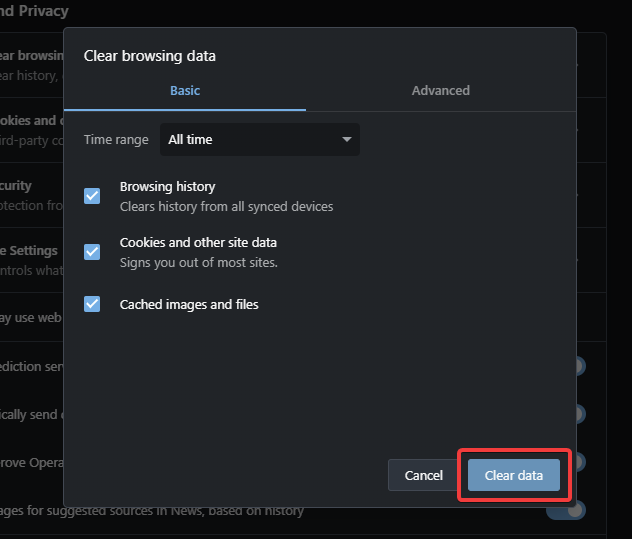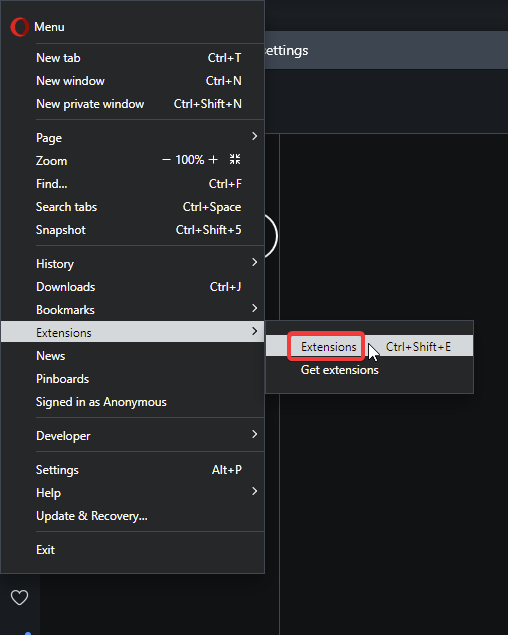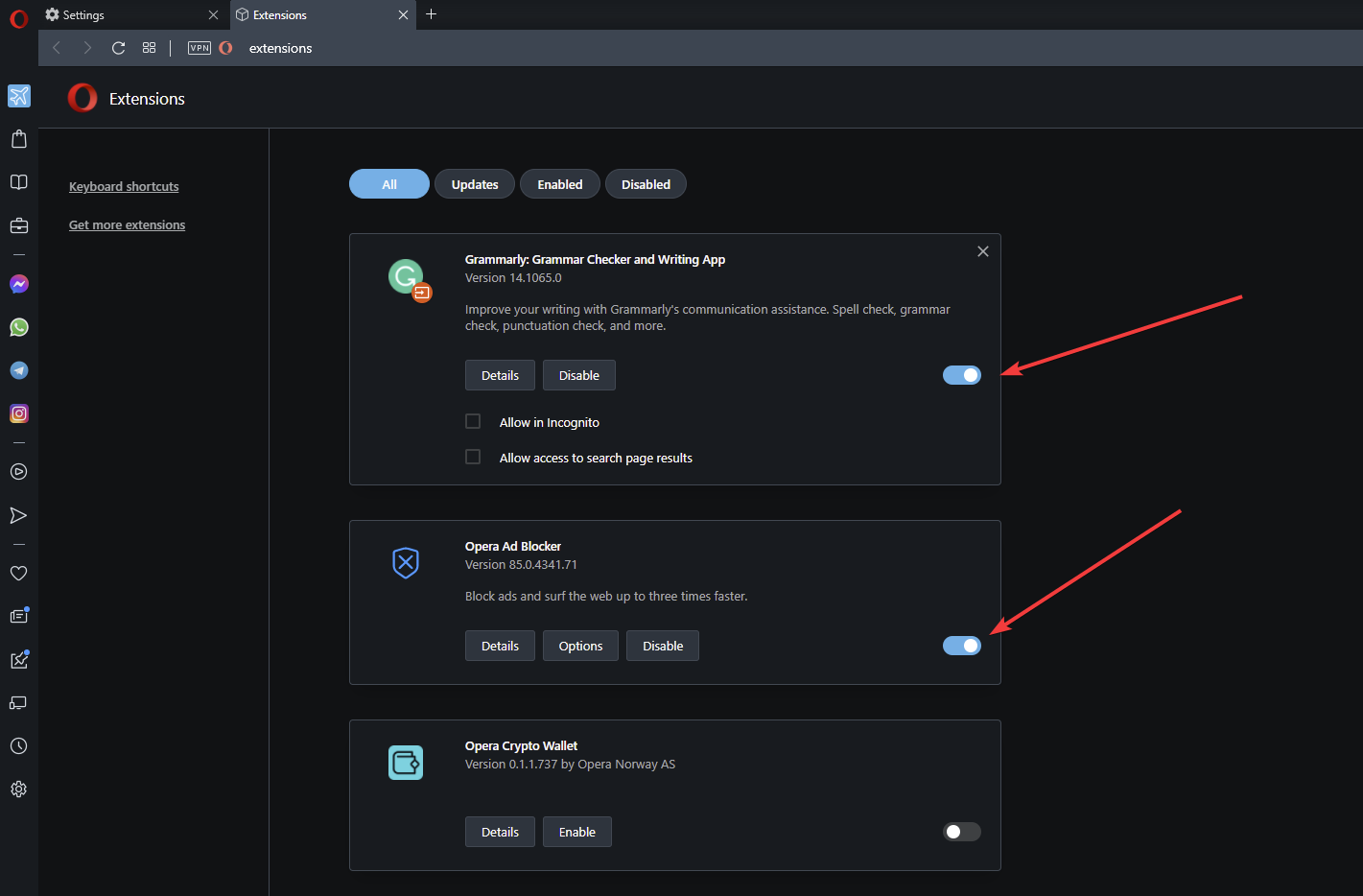How to Bypass the Upgrade your Browser to use Dropbox Popup
3 min. read
Published on
Read our disclosure page to find out how can you help Windows Report sustain the editorial team Read more
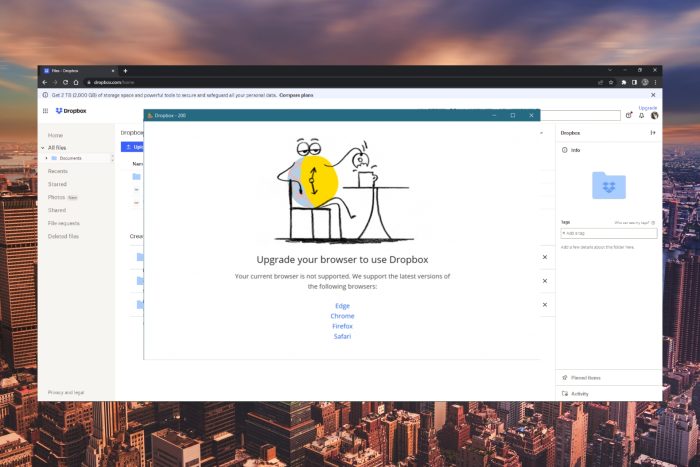
Dropbox is one of the most popular tools for cloud and file storage. Users can use Dropbox from their browser or download the app. However, users have reported receiving the error: upgrade your browser to use Dropbox. Follow the tips below to solve this issue.
What browser does Dropbox use?
Users can download and transfer files using Dropbox on most browsers, but it works best on Google Chrome, Firefox, Microsoft Edge, or Safari.
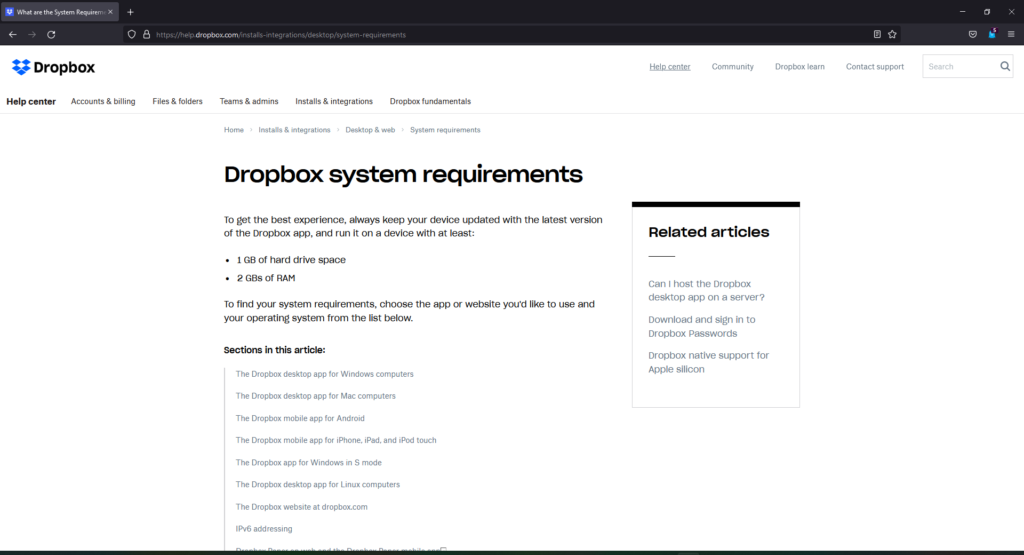
What does it mean when Dropbox says your browser is no longer supported?
Because Dropbox is constantly improving, it may no longer be compatible with older operating systems or outdated browsers.
Dropbox will stop syncing changes and not work properly if used on a non-supported or outdated browser, however, your files will still be protected and remain on your Dropbox account.
How can I get rid of the upgrade your browser to use Dropbox message?
1. Use a different browser
If you’re not already, try using one of the browsers recommended by Dropbox for compatibility and optimization. Also, ensure you’re using the latest version of the browser.
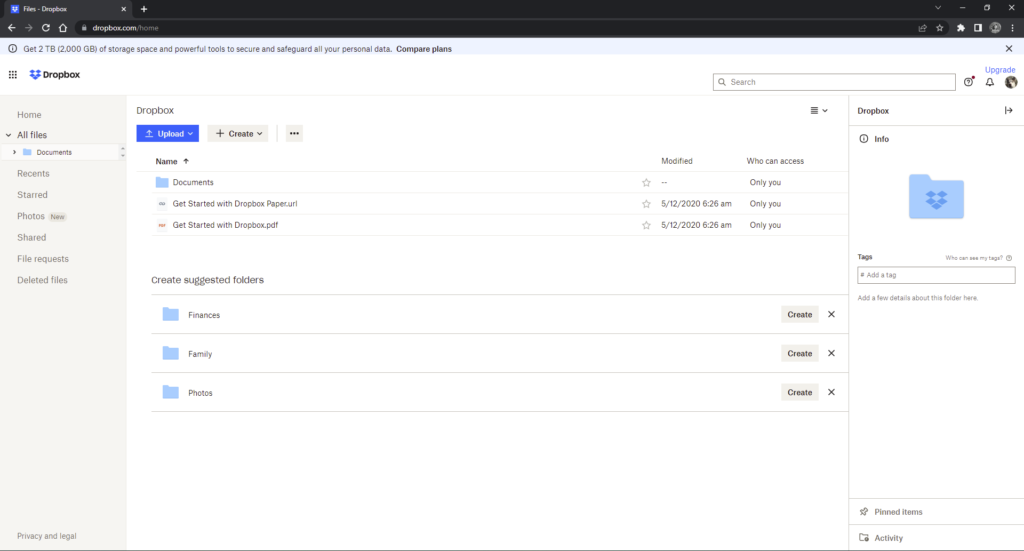
If you want a professional browser that works with your Dropbox sharing tool, most likely that you need to pick Opera.
This browser is constantly upgraded and it can offer integrated apps like My Flow to share files between your mobile and PC in a second. So you have high compatibility with any online services or apps right on the homepage.
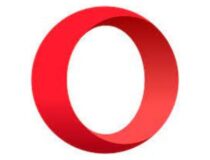
Opera
Use the Dropbox service with no errors with this improved and customizable browser2. Clear browser cache
- In your preferred browser, click on the menu button located in either the top corner.
- Click on Settings.
- Under privacy and security settings, select clear browsing data.
- Click Clear data.
If you haven’t cleared your browser data in some time, it may be affecting the performance, and this can include Dropbox functions. Clearing your cache and data regularly can help speed up your browser.
In addition, clearing your cache and cookie data can be done more efficiently and less manually using the most-used cleanup software CCleaner.
3. Disable addons and blockers
- In your preferred browser, click on the menu button located in either the top corner.
- Click on Settings.
- Under privacy protection toggle any blockers to off.
- Click on the browser menu and select Extensions.
- Disable all extensions.
Sometimes blockers for ads and trackers can prevent Dropbox from working properly. Any extensions and add-ons may also interfere with Dropbox and cause the error.
For users receiving this error with the KeeAnywhere plugin, there is a new build to try that fixes this issue.
Hopefully, the above solutions helped get rid of the error: upgrade your browser to use Dropbox. If you’re having other issues, like the Dropbox app not opening in Windows 11, we have fixes for that as well.
Do not hesitate to let us know in the comments if a different solution that is not listed worked.