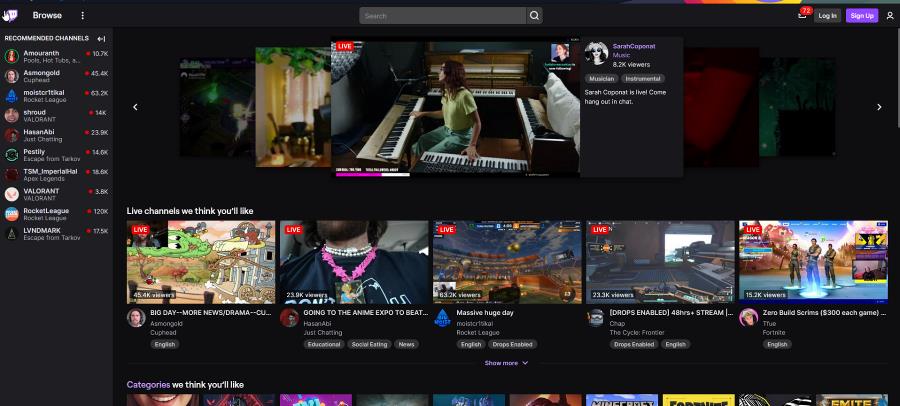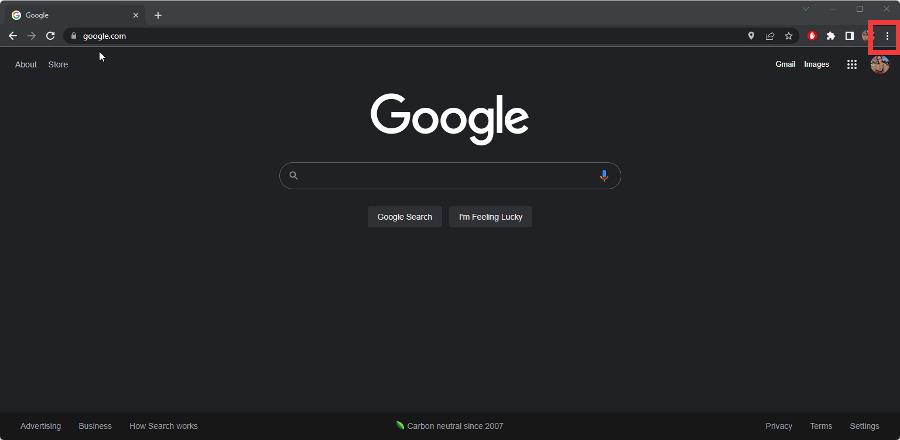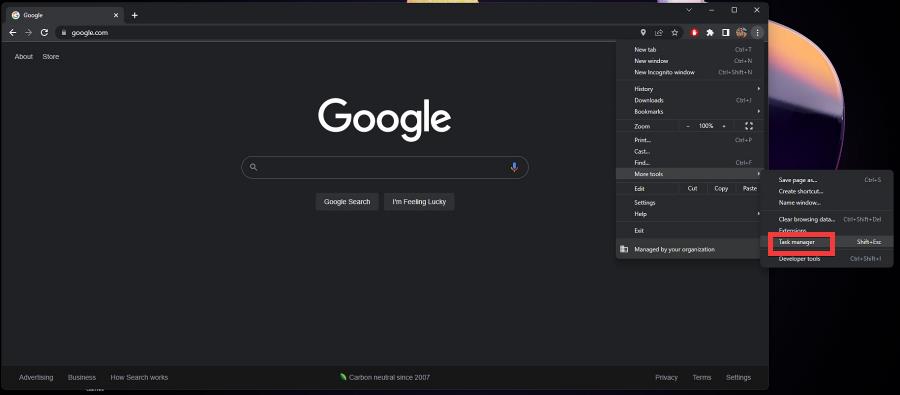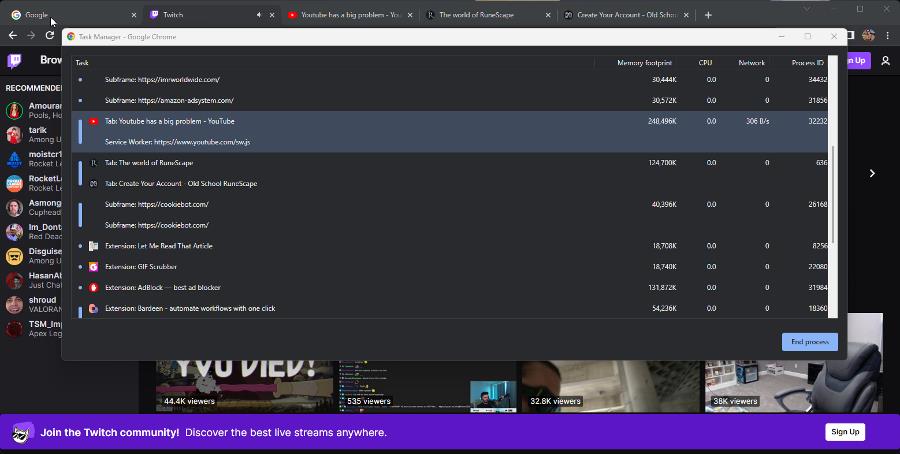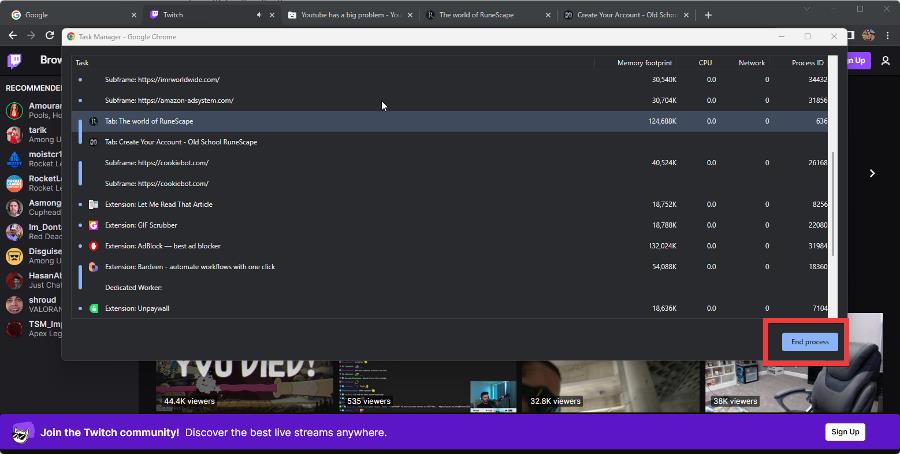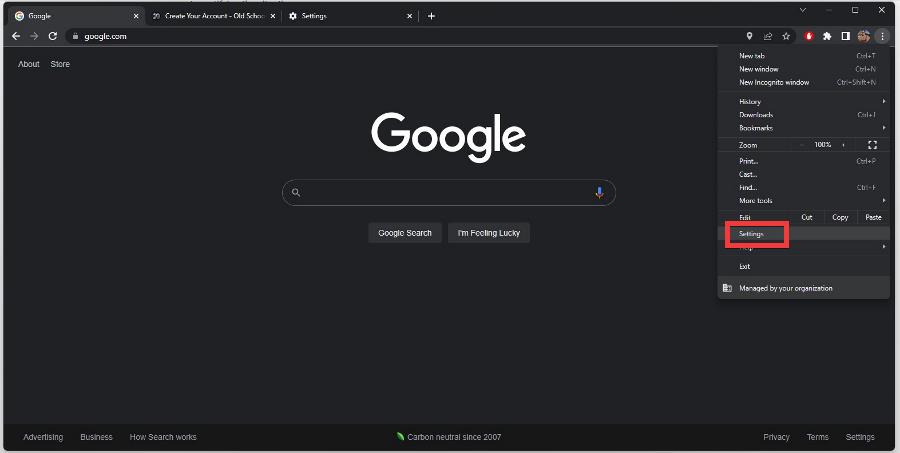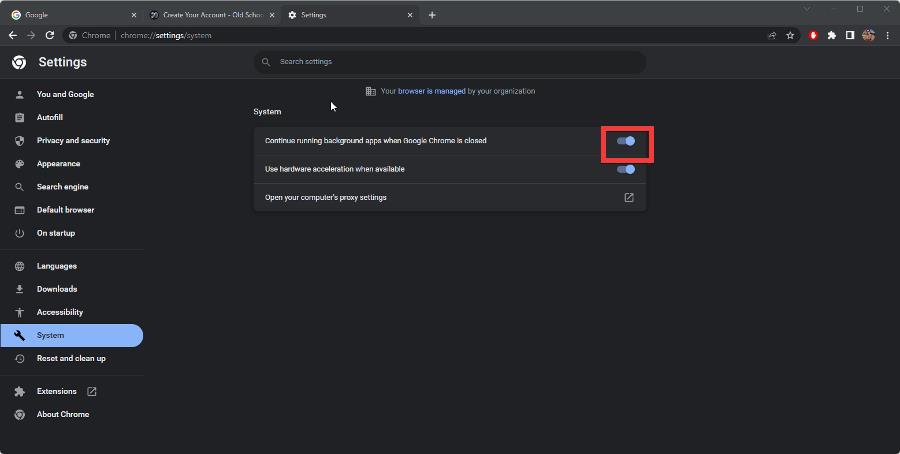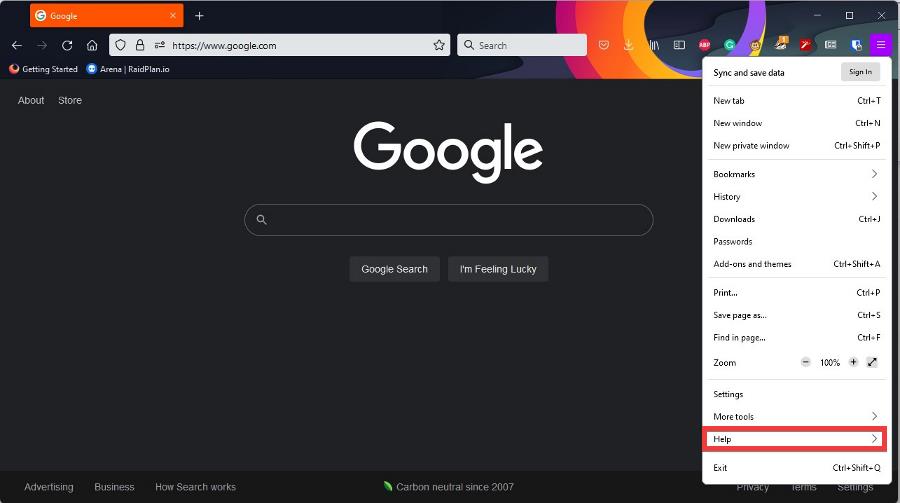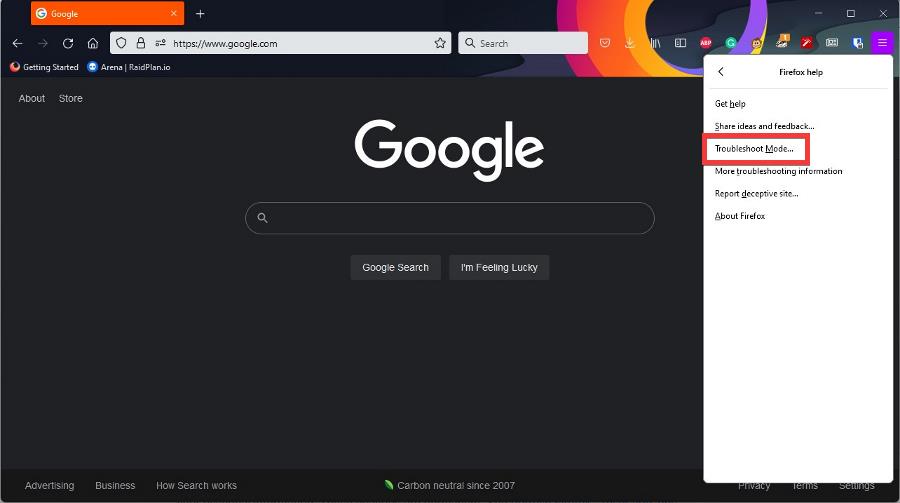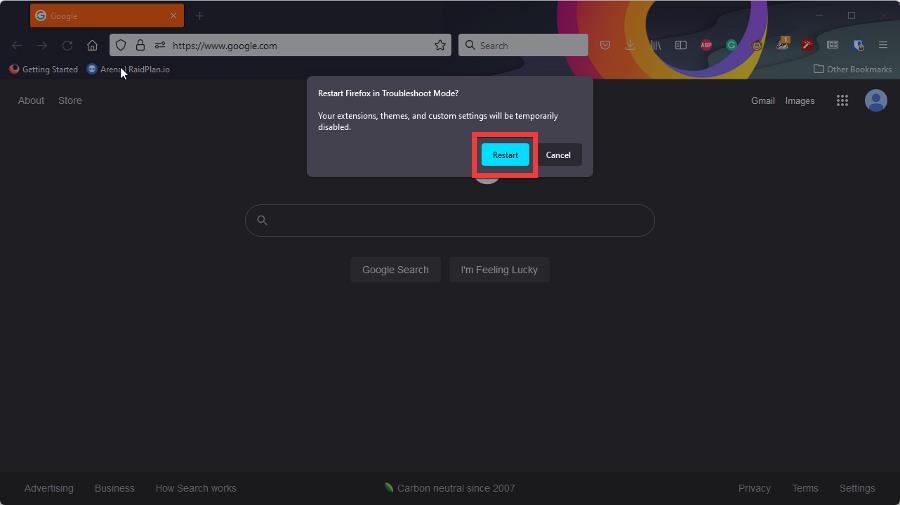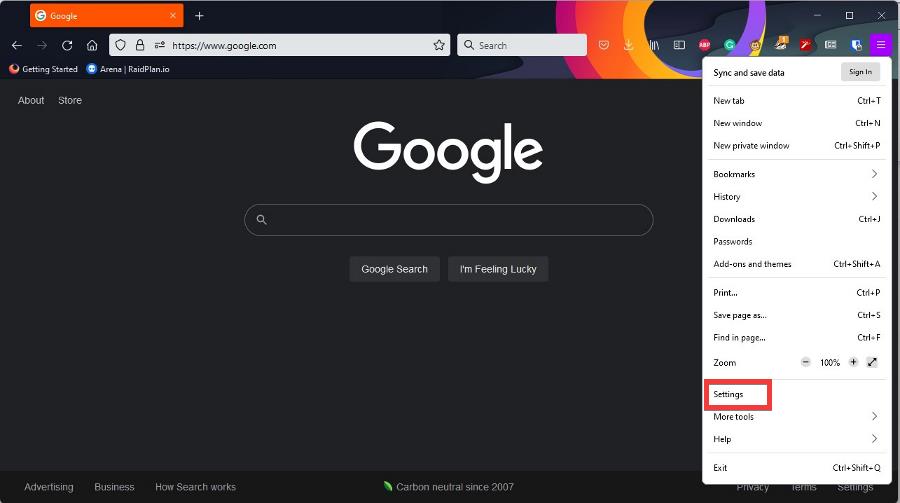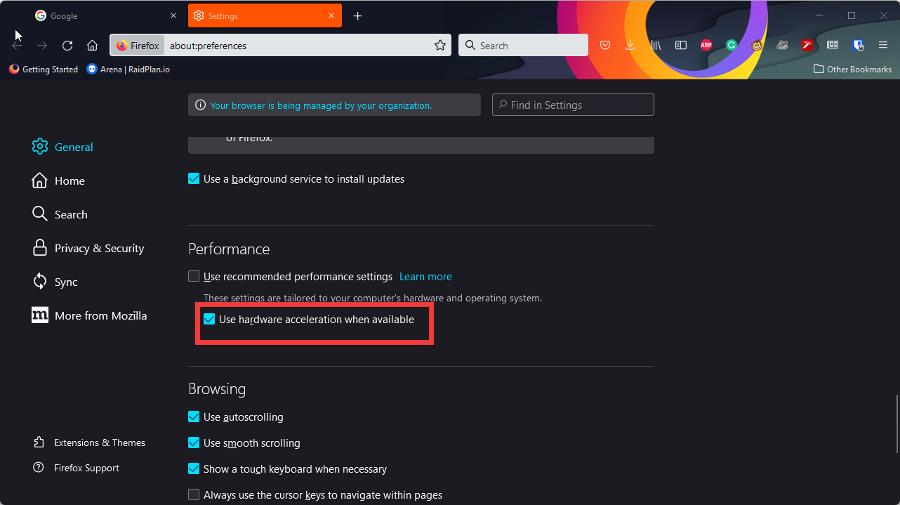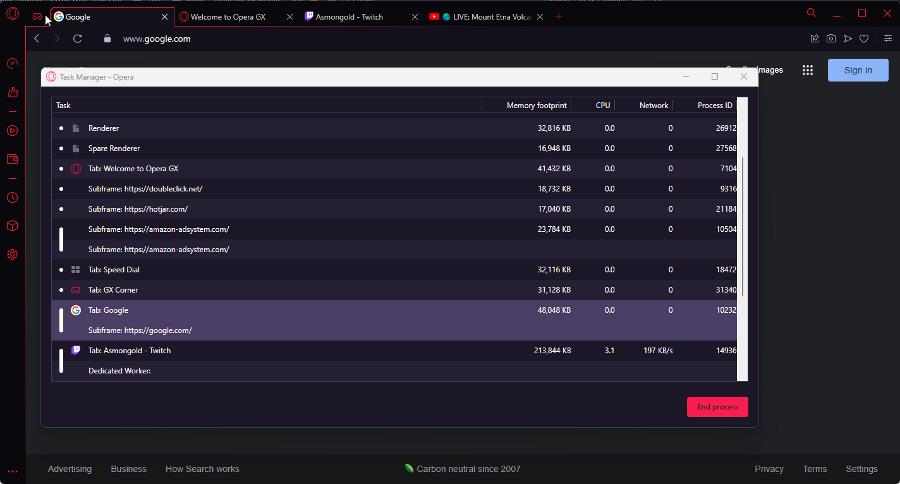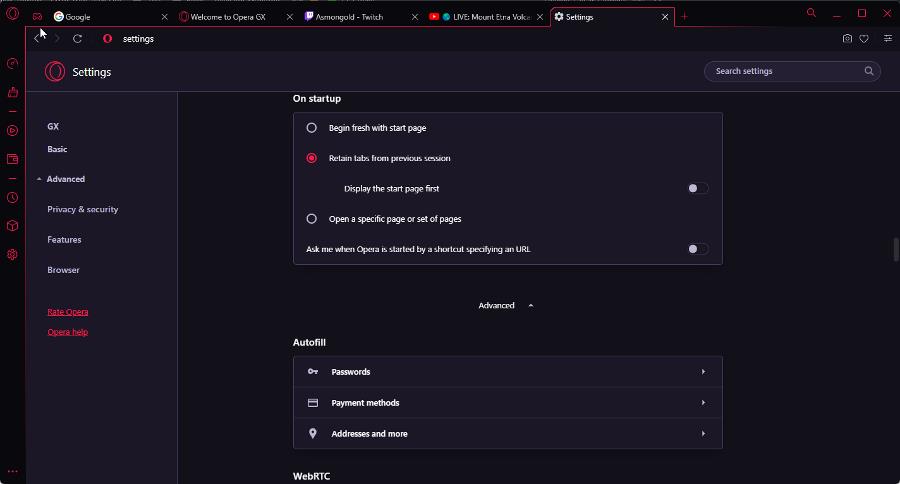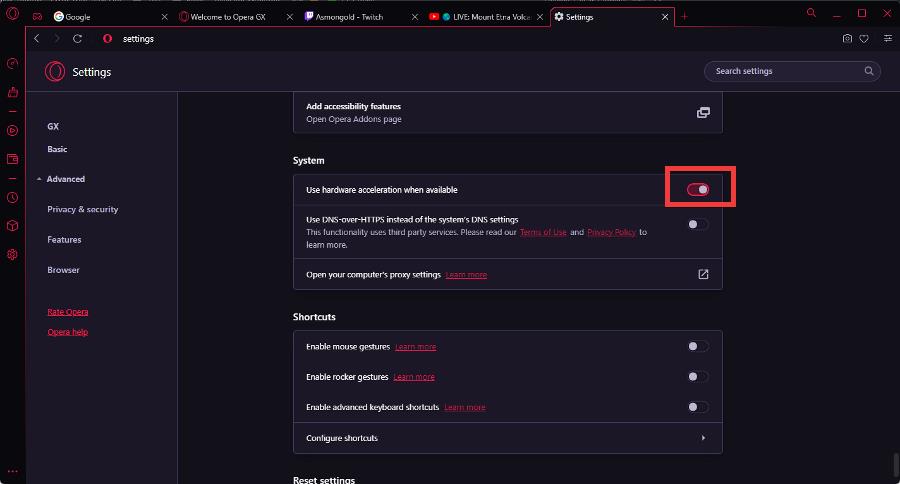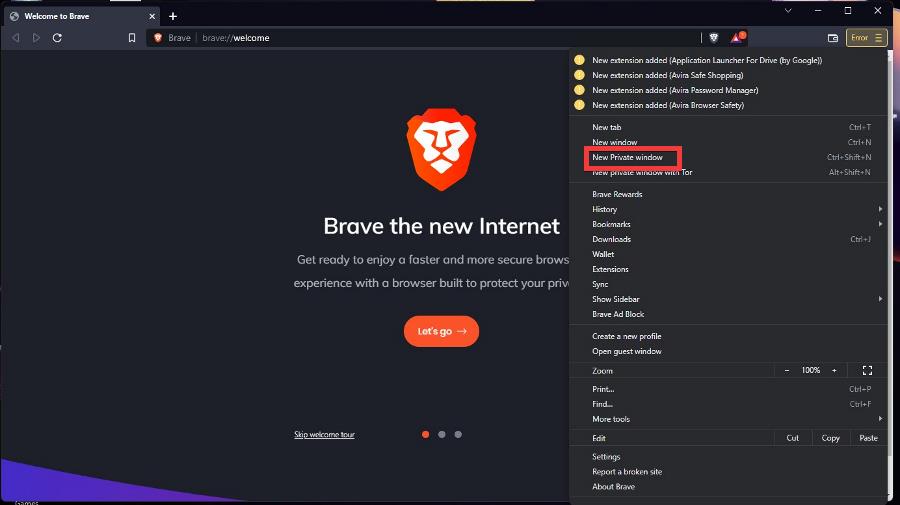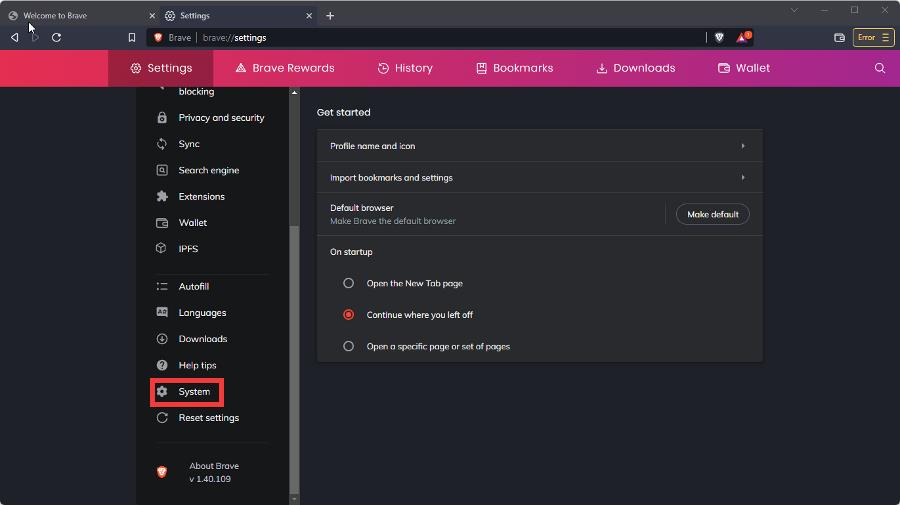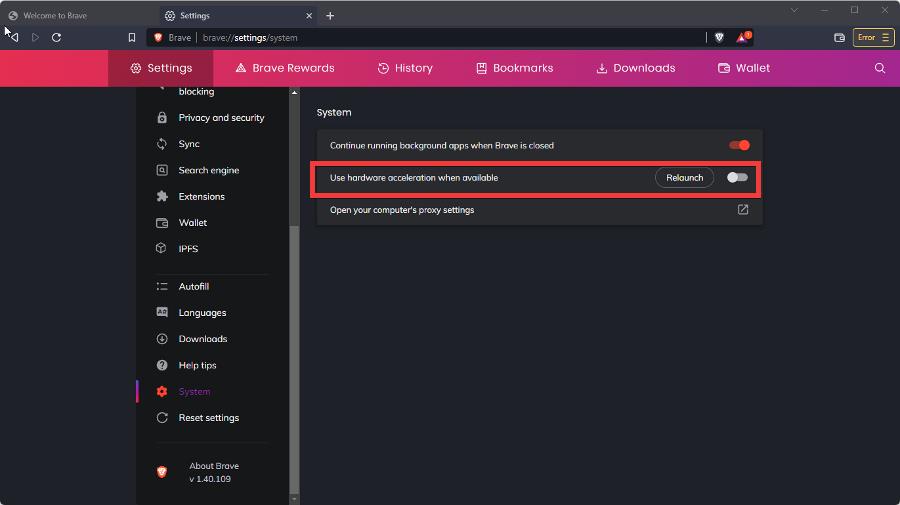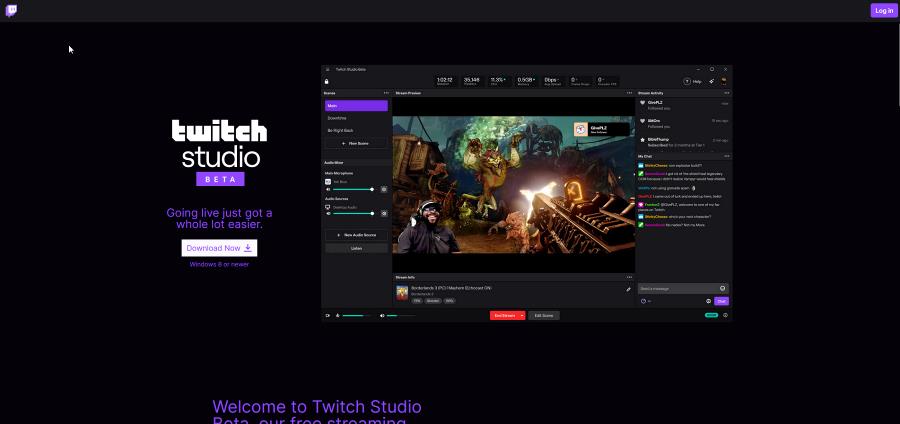Twitch High CPU Usage While Streaming: Lower & Fix [Browsers]
7 min. read
Published on
Read our disclosure page to find out how can you help Windows Report sustain the editorial team Read more
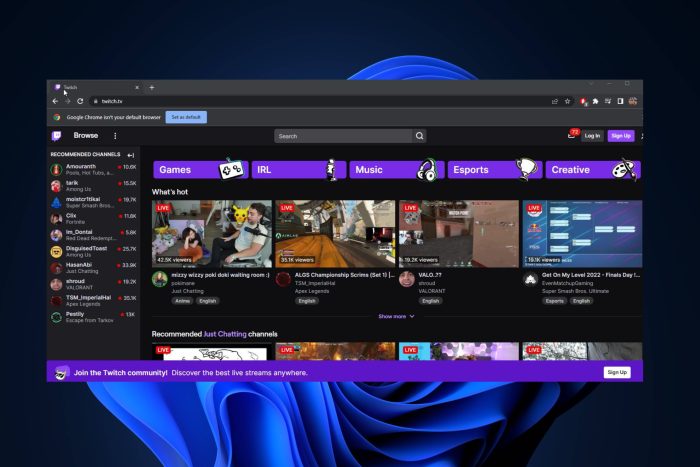
Millions of people actively use this live-streaming service every month. But why is Twitch using so much CPU? The reason behind Twitch’s high CPU usage is usually an equally high resolution that ends up disturbing the ratio between quality and performance.
We bet the next thing on your mind is finding out exactly what CPU you need to stream on Twitch. Don’t worry, we’ll get there soon enough.
Streaming usually claims about 2 cores worth of processing power, so you should consider a minimum quad-core CPU as starting point if you’d like to game and stream simultaneously.
And while we’re at it, we’ll also show you how to lower CPU usage while streaming on Twitch on each and every major browser.
Speaking of browsers, here’s one that could potentially solve your problems with Twitch using too much CPU before you even start troubleshooting.
If you really need to watch Twitch without using system resources at a high level, Opera GX will help.
This featured browser is built with gaming in mind, including CPU or RAM limiters for improved navigation and speed. What’s more, Twitch is integrated right in the sidebar to watch your streams with literally 1 click.
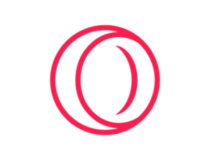
Opera GX
Watch & enjoy the most entertaining streams on Twitch without draining PC resources!Is streaming on Twitch CPU intensive?
Yes, it can be. Whether you’re watching or streaming on Twitch, it’s usually due to certain settings. So, does streaming at 1080p use more CPU? Definitely. If your settings are particularly high, like 1080p at 60 FPS, then yes, you will see high CPU usage on Twitch.
Here’s how to lower CPU usage while streaming on Twitch. The first thing you can do is to choose a less intense stream configuration starting with your output resolution. So instead of watching a stream on 1080p at 60 FPS, try out 720p at 30 FPS.
Now, streaming at 1080p uses more CPU. In fact, this setup alone will claim an entire core of your processor in order to maintain visual quality as well.
So, in order to reduce or lower CPU usage while streaming, you can downscale the resolution and tweak the settings a bit to reach a combination that works for you.
The second thing that you can do is update your browser to the latest version. You can do this by going to a browser’s respective installation website and downloading the new version.
That should fix most of your problems, but if that doesn’t work, this guide will show you a series of browser-specific solutions that you can try out.
How do I fix high CPU usage on Twitch?
- Fix Twitch’s high CPU usage on Chrome
- Fix Twitch’s high CPU usage on Firefox
- Fixing high CPU on Opera GX
- Fixing high CPU on Brave
- Twitch Studio vs OBS CPU usage – Which is better?
1. Fix Twitch’s high CPU usage on Chrome
- On Chrome, click the three dots in the upper right-hand corner.
- Hover over More Tools.
- Click Task Manager in the context menu that appears.
- This opens up the Task Manager for Chrome which shows you which tab, window, and extension is currently working. You can see which is taking up the most CPU resources.
- For example, let’s say the YouTube tab is taking up the most resources. Click it to highlight it.
- Click the End Process button in the bottom right corner to shut down the tab. Close the tab when you’re done.
- If that doesn’t work, you might have to disable background tasks.
- Click the three dots from earlier again and select Settings.
- Click System on the left-hand menu.
- In System, toggle the switch next to Continue running background apps when Google Chrome is closed. This will grey it out and be turned off.
2. Fix Twitch’s high CPU usage on Firefox
- The first thing that you can do is open Firefox in Troubleshoot Mode.
- Click the three lines in the upper right-hand corner and select Help.
- In the new menu, select Troubleshoot Mode.
- Opening in Troubleshoot Mode will disable any extensions, themes, and custom settings on Firefox. In the new window, select Restart.
- If you notice your computer running smoother while Firefox is in Troubleshoot Mode, then the problem lies with your extensions or other custom settings. We recommend removing them if that’s the case.
- You can also check if hardware acceleration is off. Hardware acceleration will cause Firefox to utilize the GPU and free up CPU resources.
- Click on the three lines again and select Settings.
- While staying in the General tab, scroll down to Performance.
- Check off the box next to Use hardware acceleration when available.
Firefox has had its fair share of issues with streaming services. In addition to Twitch’s high CPU usage, you might have also struggled with Crunchyroll not working In Firefox.
Nevertheless, it’s a great browser to use for high performance as long as you get the right balance between internal settings and processing capabilities.
3. Fixing high CPU on Opera GX
- In Opera, press ESC and Shift on your keyboard to open the Task Manager.
- See which tab, window, or extension is taking up the most CPU resources.
- Let’s say the Twitch tab is taking up the most resources. Click it to highlight it and press End process.
- You can also disable Opera GX Hardware Acceleration. Start by pressing Alt and P on your keyboard to open the Settings menu.
- In Settings, scroll down until you reach the System section. If you don’t see it, it’ll be behind Advanced.
- Under System, toggle the switch next to Use hardware acceleration when available.
Opera GX hardware acceleration on or off – here’s an issue still up for debate. It depends on your specific situation, really. So, in order to provide an answer, another question needs to be addressed.
Does Twitch cause CPU spikes? If it does for you, then you might want to consider disabling the hardware acceleration feature in Opera GX.
4. Fixing high CPU on Brave
- Like Firefox, you can check if an extension or theme is messing with the CPU by opening the browser in Private Mode.
- Click the three lines in the upper right-hand corner and select the New Private window.
- This will disable any and all extensions/themes. If you notice better performance, then you’ll need to delete the offending add-ons.
- If problems continue, you’ll need to disable Hardware Acceleration.
- Click the three lines again, and this time, click Settings.
- On the left-hand menu, select System.
- Toggle the switch next to Use hardware acceleration when available.
- Then click Relaunch to close and reopen Brave.
Brave Browser using too much CPU is not that uncommon. Nevertheless, there are ways to fix this, and disabling the Hardware acceleration feature is one of them.
🆚 Twitch Studio vs OBS CPU usage – Which is better?
We’ve heard a lot both about OBS and Twitch Studio’s high CPU usage. So, is it better to use Twitch Studio or OBS? Obviously, that depends on your goals but if we’re talking strictly CPU, then Twitch Studio comes second.
Let’s make it simple. Is OBS better for CPU? Yes. Twitch Studio uses more CPU resources than OBS. This is because OBS is much more streamlined and straightforward with regard to streaming.
Twitch Studio is more complex since it has more features and a much busier user interface. Some people have found Twitch Studio to be easier for beginners to use because of its interface.
OBS also takes up less space on your computer since it only occupies 255 MB of storage. Twitch Studio takes up 400 MB of storage.
Twitch using too much CPU can be an issue and it can potentially affect your overall experience on the streaming platform. Fortunately, there are ways to lower CPU usage while streaming.
If you’re interested in more detailed inquiries when it comes to the best browser to pick for different activities, we recommend you give our in-depth comparison of Edge vs Chrome vs Brave a closer look.
That’s it from us! Don’t be shy and let us know if any of these recommendations helped you fix your high CPU situation.