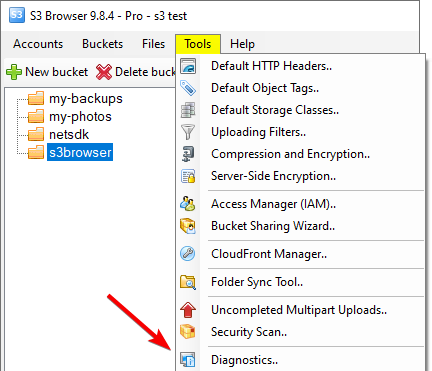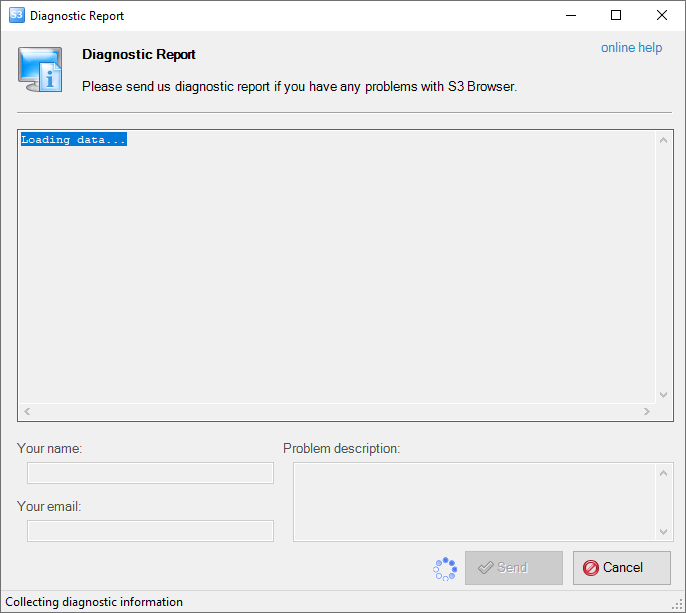3 Ways to Fix S3 Browser When It’s Not Responding
4 min. read
Published on
Read our disclosure page to find out how can you help Windows Report sustain the editorial team Read more
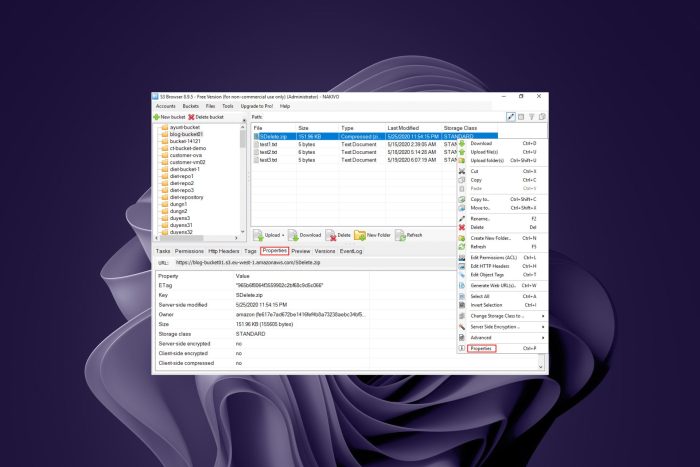
The S3 Browser can be an essential tool for managing your Amazon S3 account. But, it can also be a bit sluggish at times.
It is a very useful tool if you want to access your data from any location. However, sometimes this application may stop responding and not work properly.
You could be uploading large files that make the browser slow but we have an article to guide you on how to upload large files on your S3 Browser.
If you find that your S3 Browser is not working, there are a few things you can do to troubleshoot and resolve the issue.
What is the use of the S3 Browser?
S3 Browser enables you to quickly set up an Amazon S3 account, create buckets, upload data, and configure permissions.
It is a free tool that helps you browse, search, and manage your data in Amazon S3. You can use it to perform basic file transfer operations, such as uploading, downloading, and deleting files.
The easy-to-use interface allows you to view information about your buckets and objects, such as the number of bytes stored in each object and the date each object was last accessed.
But, one question that every user always asks is the following one: Is the S3 Browser secure? The S3 Browser is very secure. It uses a variety of security mechanisms to protect your data.
S3 Browser uses end-to-end encryption (E2EE) to ensure that only you can read the data stored in your bucket. This makes it impossible for anyone else to access your data by accident or on purpose.
So, how do you access the S3 browser? First, you need to have signed up for Amazon S3 and then download the S3 Browser. You will be prompted for your S3 credentials and then you will be able to access your files.
Quick Tip:
When everything else fails, there are always other options. Browser errors can happen for a variety of reasons, but if you need a better way to manage Amazon S3 from your browser, you should try the Opera browser.
Amazon Assistant is Amazon’s official product that assists you in discovering products available on Amazon and comparing prices as you shop online. You can find personalized product recommendations for you by clicking on the extension icon in your browser.
What can I do if my S3 Browser isn’t responding?
1. Delete your cookies and cache
First, check to see if the browser is responding. If you are using a desktop computer, open up another browser and see if you can access your account with no problems.
The cookies and cache on your computer may be causing issues with the S3 Browser. Simply clear and delete them then check if the problem persists.
2. Send a diagnostic report
- Launch your S3 Browser, click on Tools, and select Diagnostics.
- Once the Diagnostic Report dialog opens, enter the error and click Send.
3. Restart your PC
If your browser is not responding and you have tried everything, then you should simply restart your PC. This is the most common solution to any problem, especially when it comes to software.
Your computer could be running slow and taking too long to open files. This means that your computer needs to be restarted.
We hope that with this article, you have been able to resolve issues with your S3 Browser not responding. While you are still here, check out our list of the best S3 Browser applications for Mac.
Let us know of any other solutions that worked for you if you were faced with this issue in the comments section below.