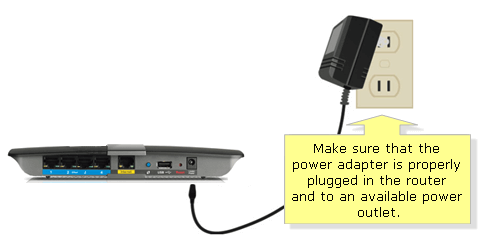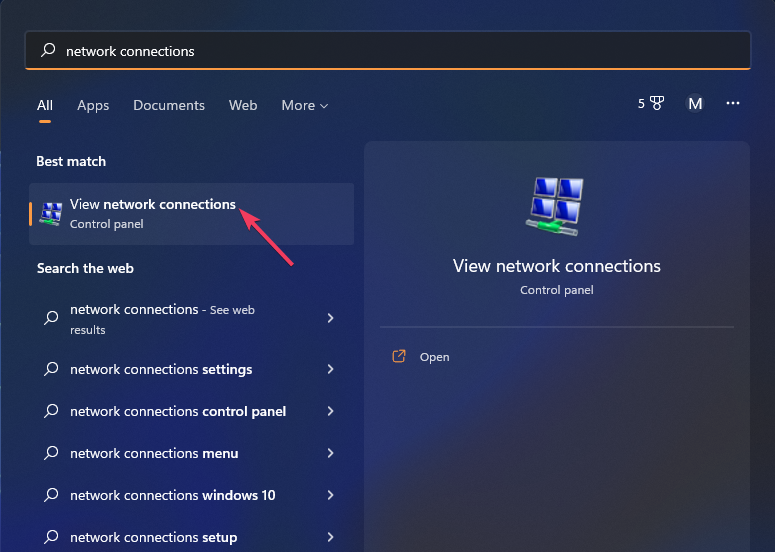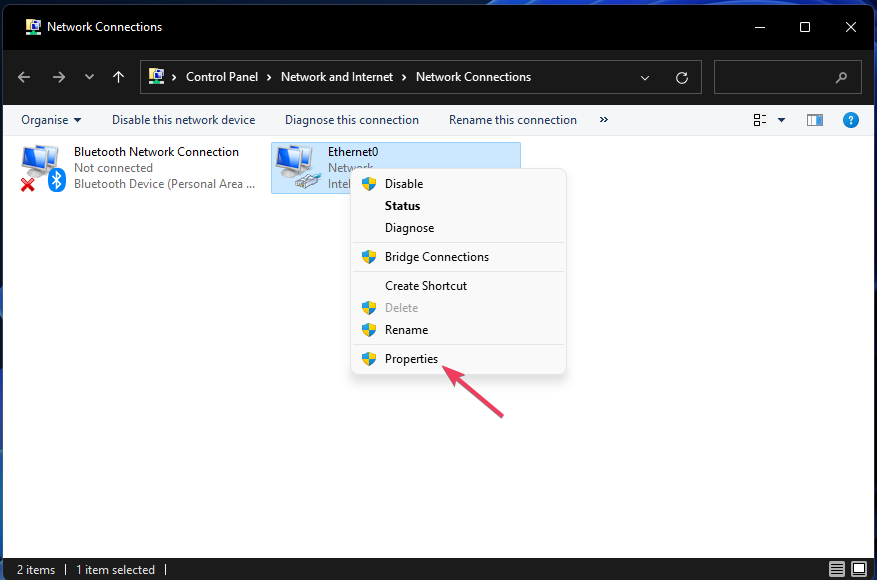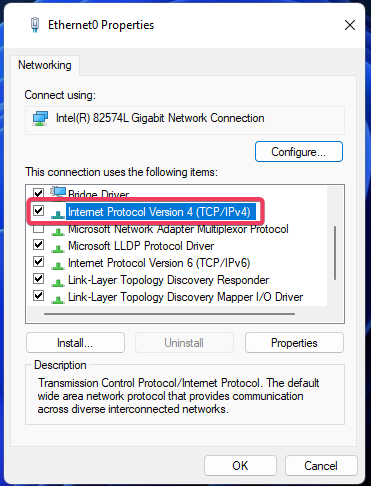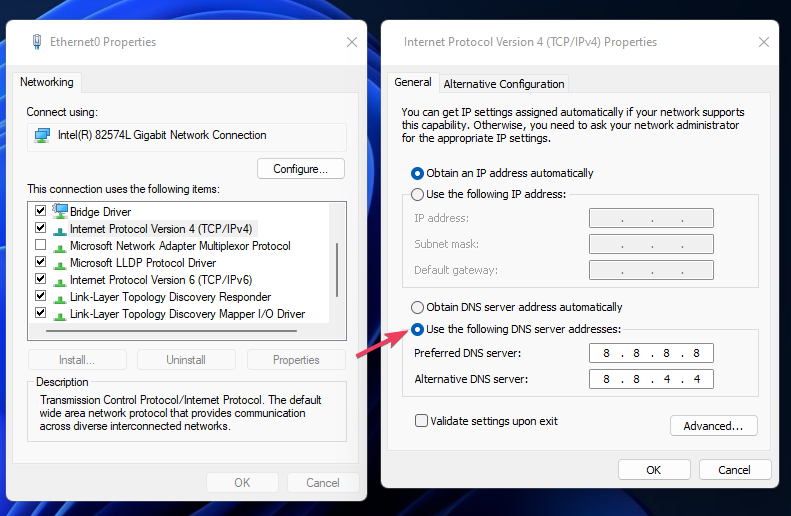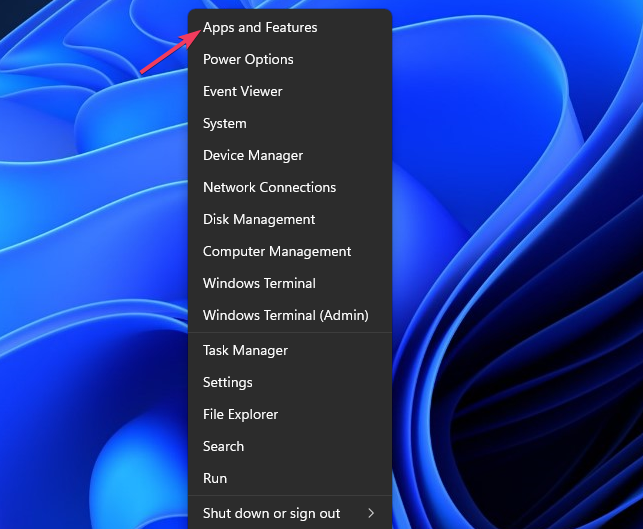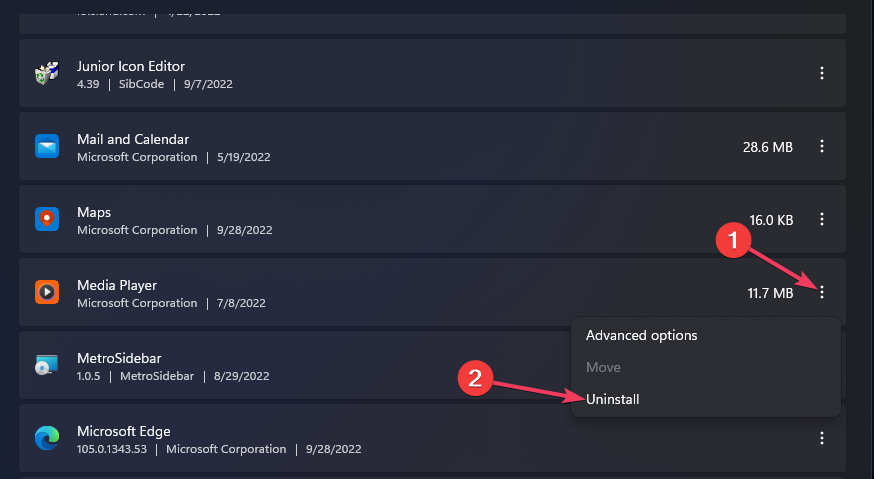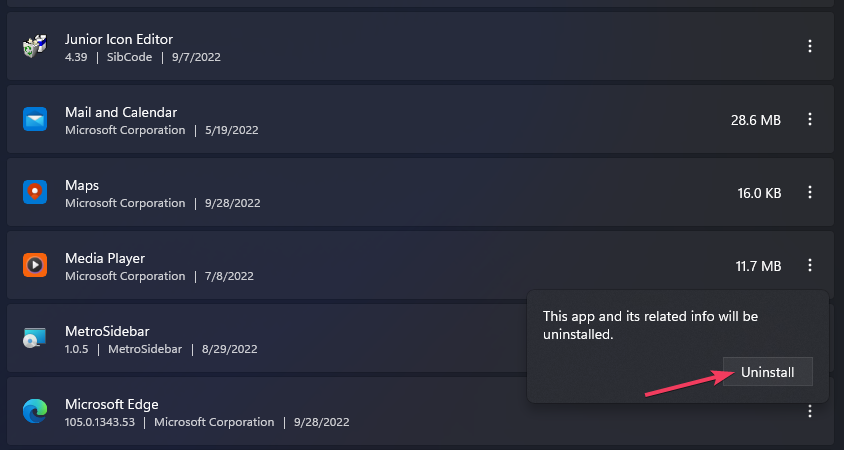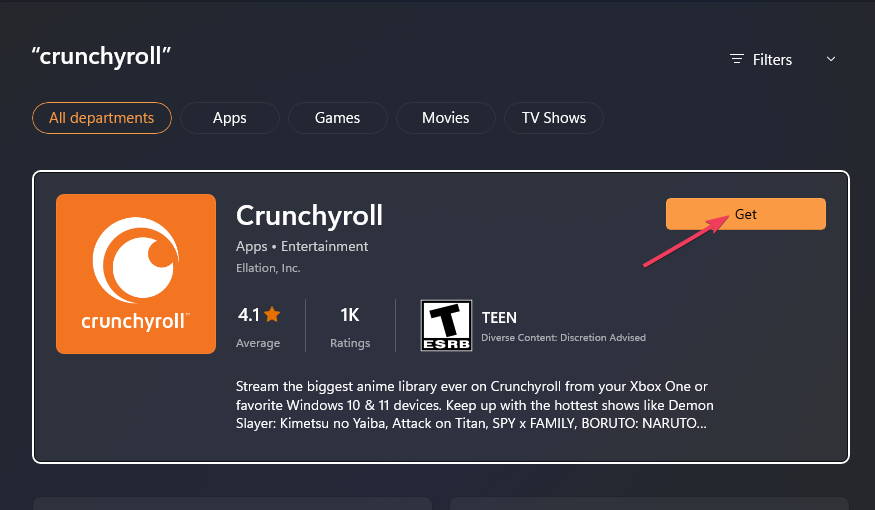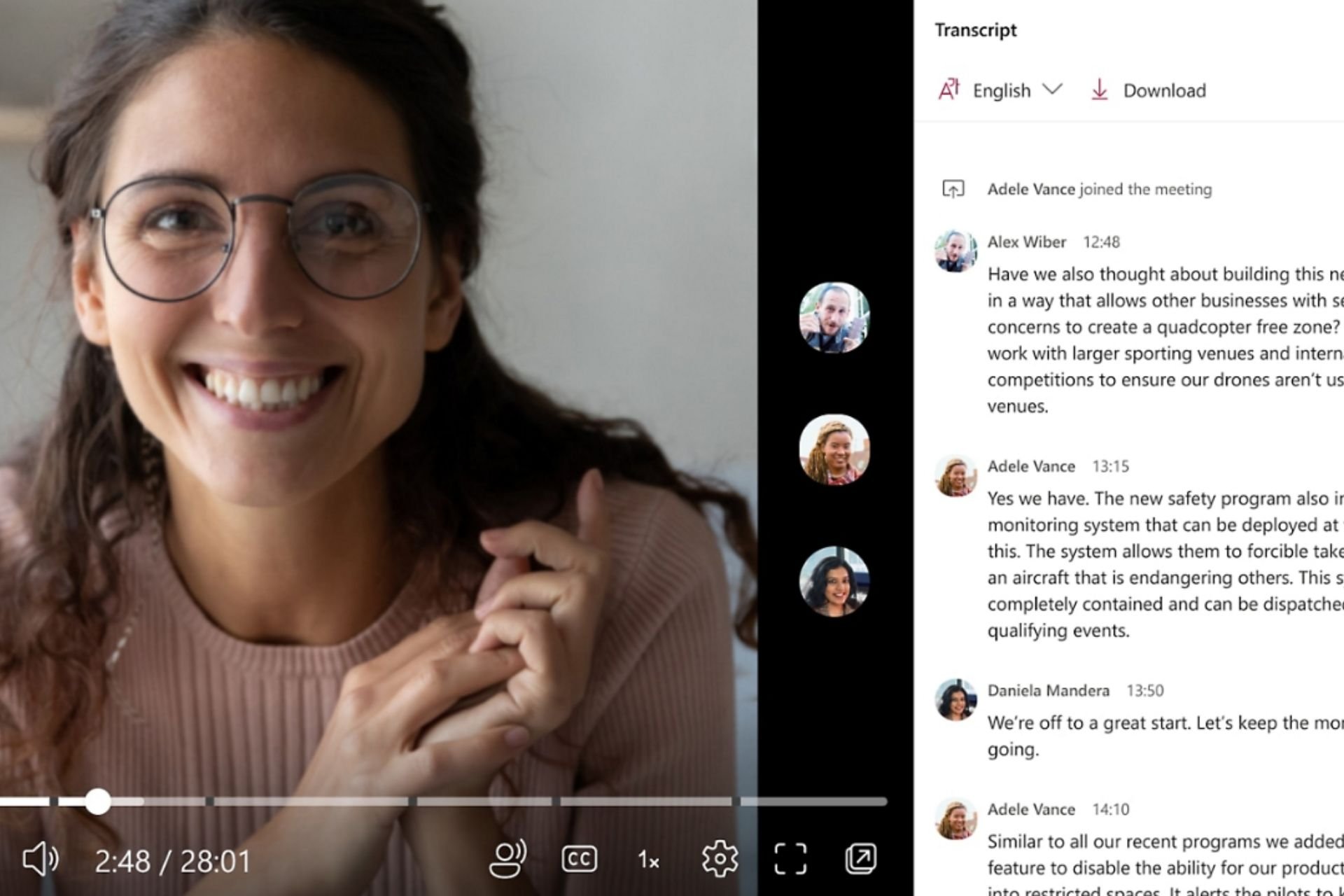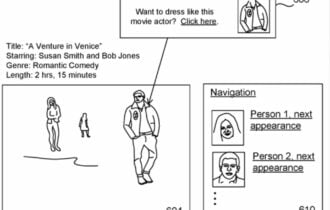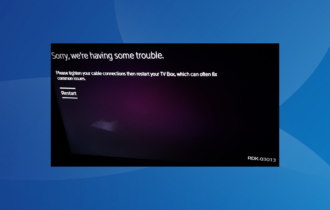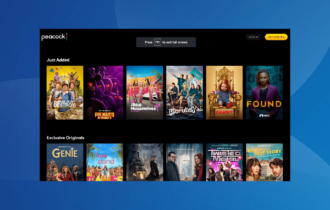5 Ways to Fix the Internal Server Error on Crunchyroll
Rest assured that these quick methods have been all tested
5 min. read
Updated on
Read our disclosure page to find out how can you help Windows Report sustain the editorial team Read more
Key notes
- The Crunchyroll internal server error can be due to server outages or issues with the video-streaming app.
- You can check for Crunchyroll server problems with website checker tools.
- Some users may need to delete the Crunchyroll app’s data to fix the internal server error.
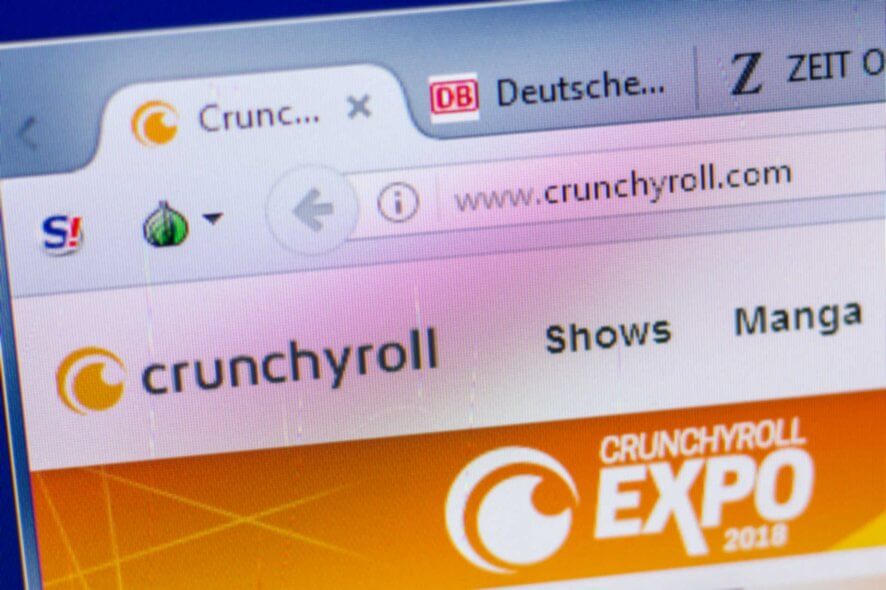
Crunchyroll is a popular video-streaming service for watching Japanese anime. Hundreds of millions of users watch Crunchyroll content on Windows, iOS, Android, and Xbox devices.
However, some users can’t watch Crunchyroll content because of an internal server error. They see an internal server error pop up when they try to watch anime videos on Crunchyroll.
Does a similar error occur when you try to watch Crunchyroll content on Windows 11/10? If it does, try applying the potential internal server error resolutions below.
Why am I getting the Crunchyroll internal server error?
Crunchyroll’s internal server error can sometimes occur because of server overload. Users have complained about Crunchyroll’s servers being regularly down during weekends.
However, server outages aren’t always to blame for Crunchyroll’s internal server error. Streaming issues can arise when the Crunchyroll app’s cache is overly full.
Or it could be the case that your Windows Crunchyroll app is corrupted. In this case, you would probably need to reinstall the app to fix the internal server error.
Some DNS servers can’t handle the heavy load of Crunchyroll streaming as well as others. So, changing your DNS server to a better alternative could also be a fix for the internal server error.
How do I fix an internal server error on Crunchyroll?
1. Check Crunchyroll’s server status
To check if the Crunchyroll server is down, open the Downdetector website. Select your global location in the drop-down menu there, input Crunchyroll in the search box, and click OK.
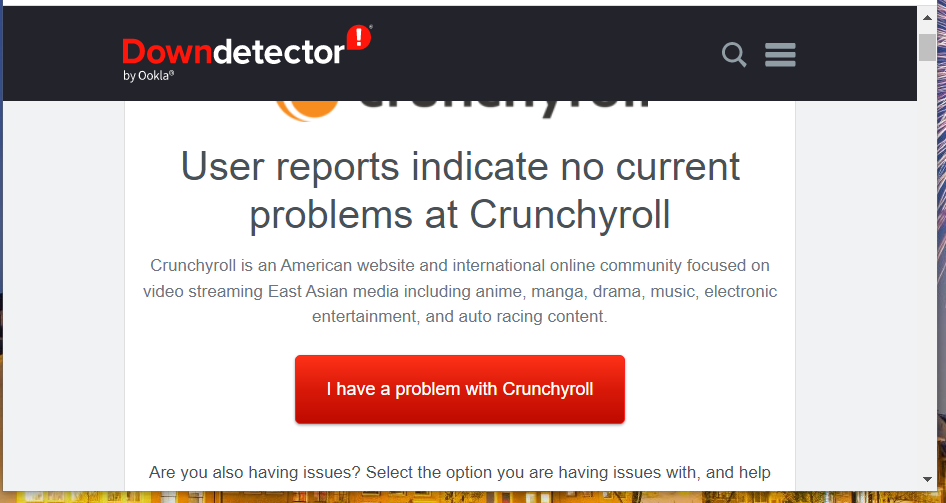
The page that opens will tell you if a general outage has been reported for Crunchyroll. If it has, wait a few days for Crunchyroll to get it sorted.
2. Power cycle your router
- Unplug the router’s power cable. Users with separate modems will also need to unplug their modems.
- Next, wait for a couple of minutes before reconnecting.
- Plug your router’s cable back in. If you’ve also unplugged a separate modem, plug that in first before the router.
- Give it about five minutes before you try watching anything on Crunchyroll again.
3. Change your DNS server settings
- Press Windows + S, and type network connections in the search box.
- Click View network connections to bring up the Control Panel applet.
- Right-click your internet connection and select Properties.
- Click Internet Protocol Version 4 to select it.
- Press the Properties button to bring up the IP address and DNS server options.
- Select Use the following DNS server addresses on the General tab.
- To switch to Google, enter 8.8.8.8 in the Preferred DNS server box.
- Input 8.8.4.4 inside the Alternative DNS service box.
- Click the Internet Protocol Version 4 window’s OK button.
- Select OK again on the other properties window.
4. Clear the Crunchyroll app’s data
- Press Windows key + X for opening the Power User menu.
- Select Apps and Features to open that part of Settings.
- Click the three-dot menu button for the Crunchyroll app.
- Select Advanced Options to access Crunchyroll’s Reset button.
- Click Reset twice to clear Crunchyroll’s data.
Resetting the app cache can also fix issues like Crunchyroll Error P-DASH-114; read this to learn more about it!
5. Reinstall Crunchyroll
- Open Apps & features, as covered in the first two steps of method four.
- Click Crunchyroll’s Menu button.
- Select the Uninstall option for Crunchyroll.
- Click Uninstall again when prompted to confirm.
- Open Microsoft Store (click its Start menu shortcut to view that app).
- Type Crunchyroll in MS Store’s search tool.
- Select Crunchyroll in the results.
- Click Get to reinstall the video-streaming app.
How do I stop Crunchyroll video errors in browsers?
Crunchyroll video errors can arise in browsers due to software incompatibilities and conflicting extensions. Make sure you’re utilizing a supported and up-to-date Chrome, Edge, Safari, Opera, or Firefox browser.
In addition, disable all browser extensions before selecting to play Crunchyroll videos. You can turn off add-ons from extension tabs in browsers.
Logging out and back into Crunchyroll accounts is a simple potential solution for video errors that might sometimes help. To log out, click the Profile button and select Sign out. Then sign back into Crunchyroll.
The internal server error resolutions above are more specifically for the Crunchyroll Windows app. However, you may also be able to fix that issue for Crunchyroll mobile apps with similar resolutions.
You can also contact Crunchyroll’s help service for further suggestions about fixing the internal server error. Open Crunchyroll’s Submit a request page, fill out the form, and click Submit.
This isn’t the only problem that users had in their browser, and many encountered Crunchyroll error code Shak-6007-Generic on their PC as well, but we have a guide that tackles that issue.
However, give all the potential solutions for Crunchyroll’s internal server error in this guide a try first. They’re relatively straightforward fixes to apply that might work for some users.