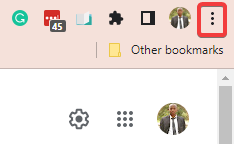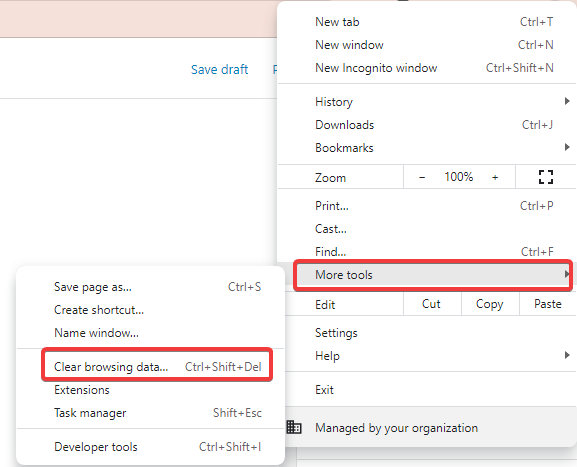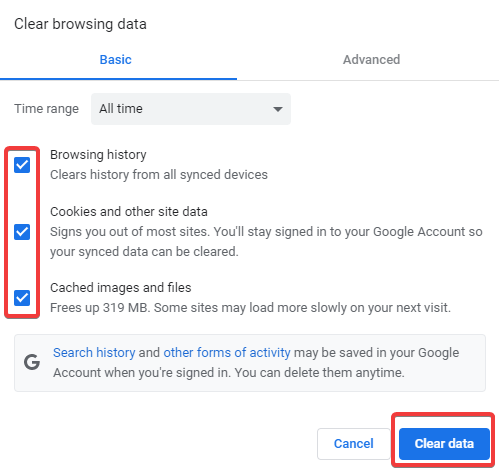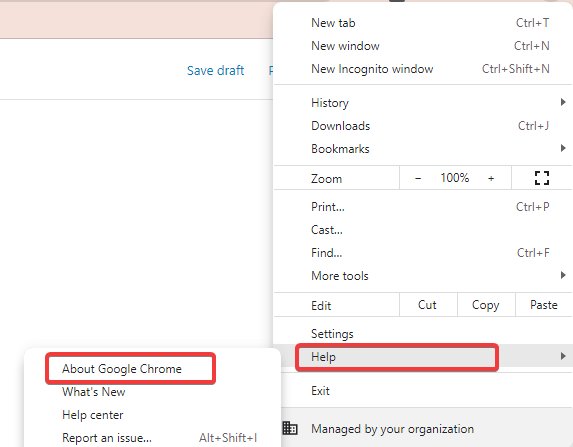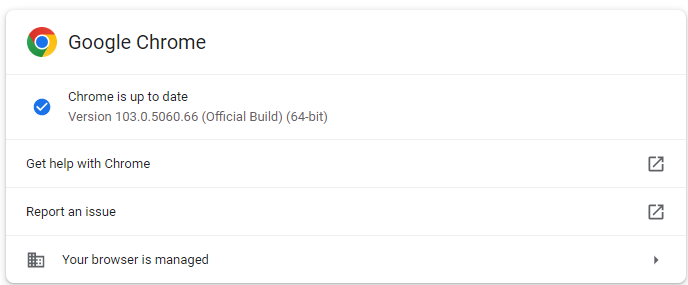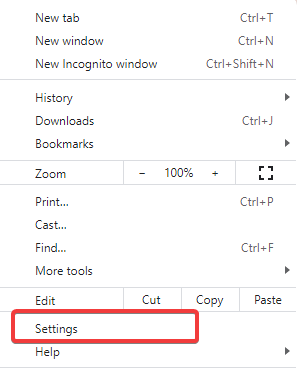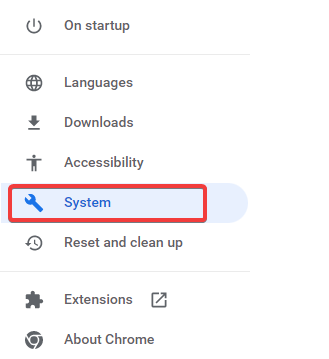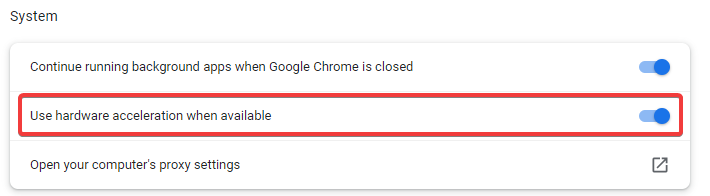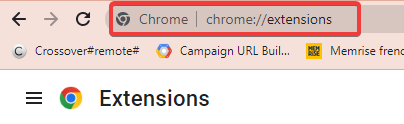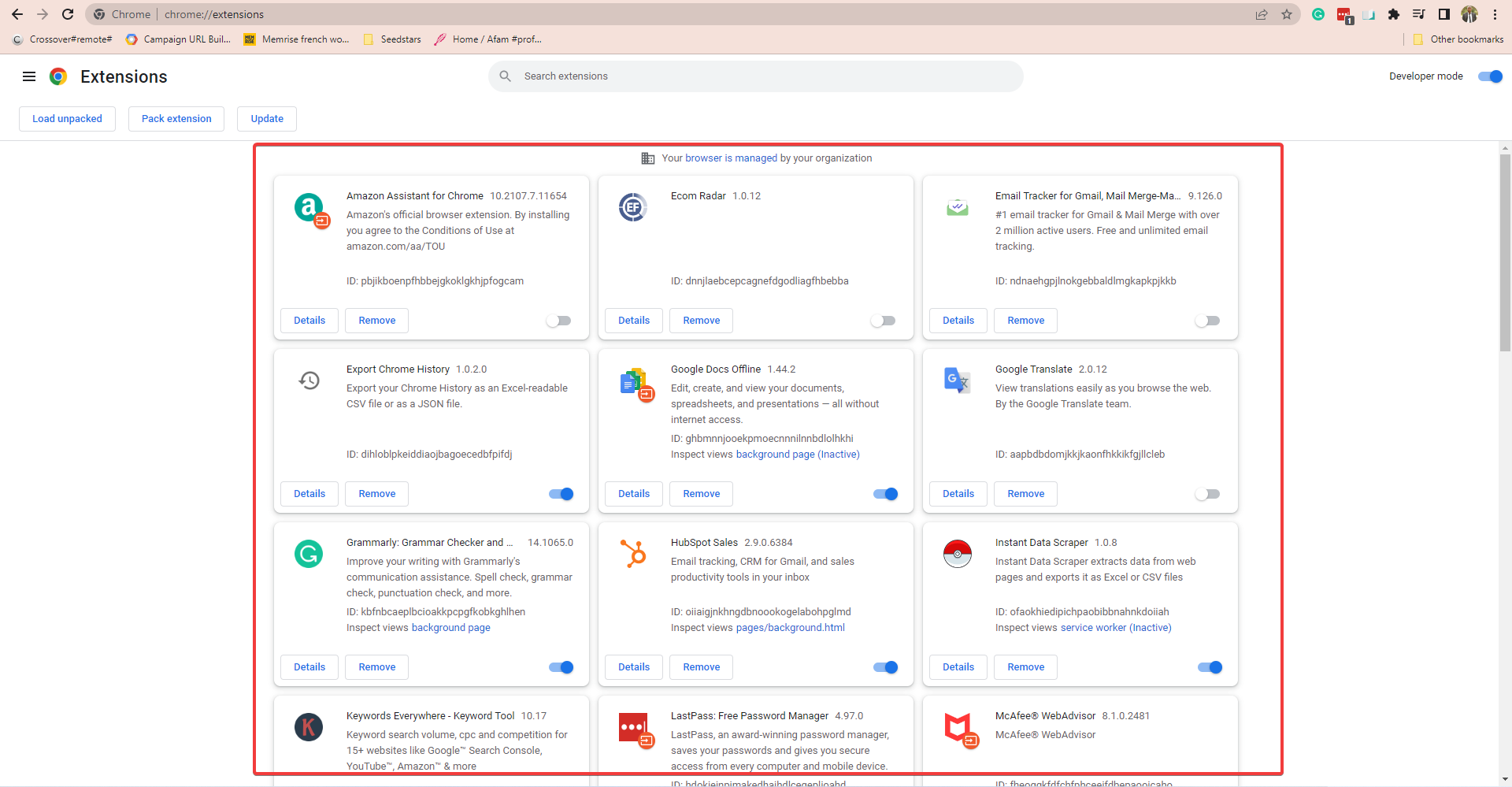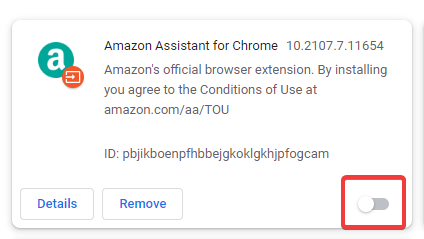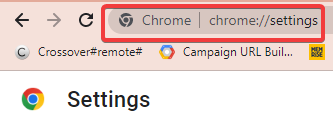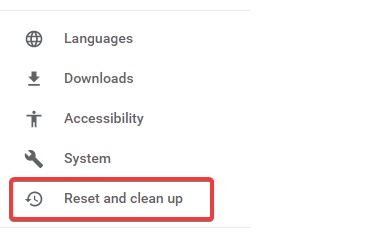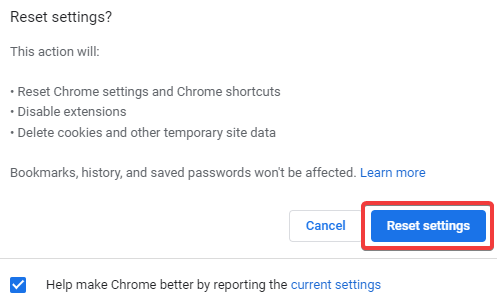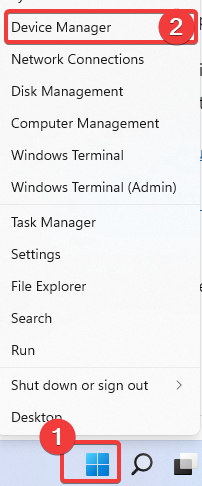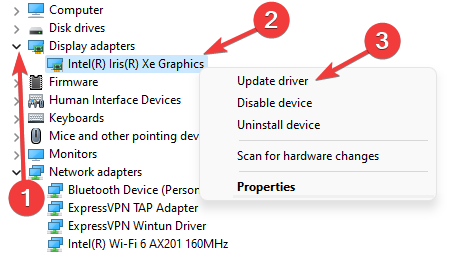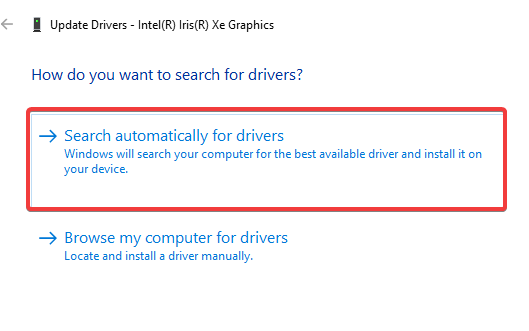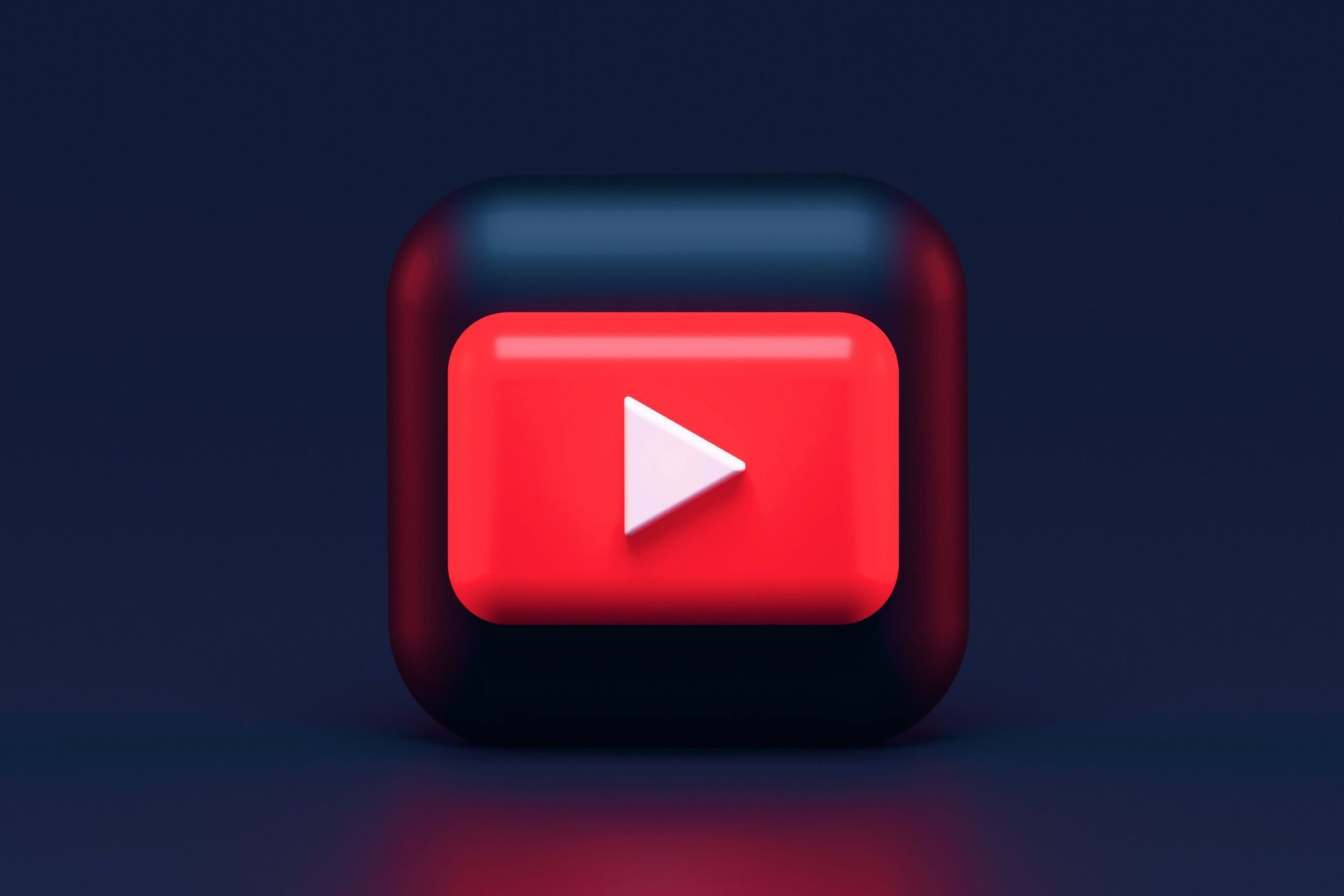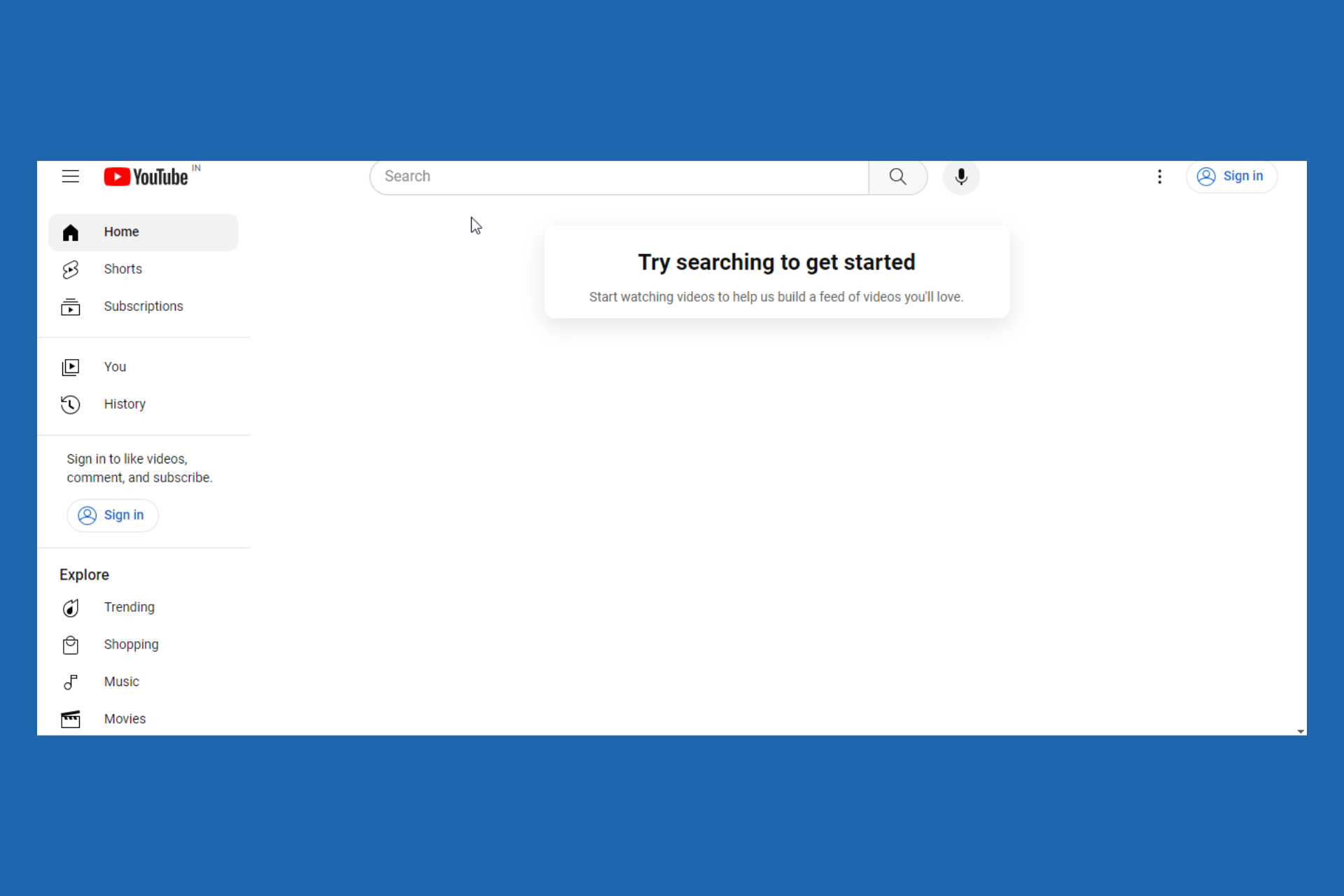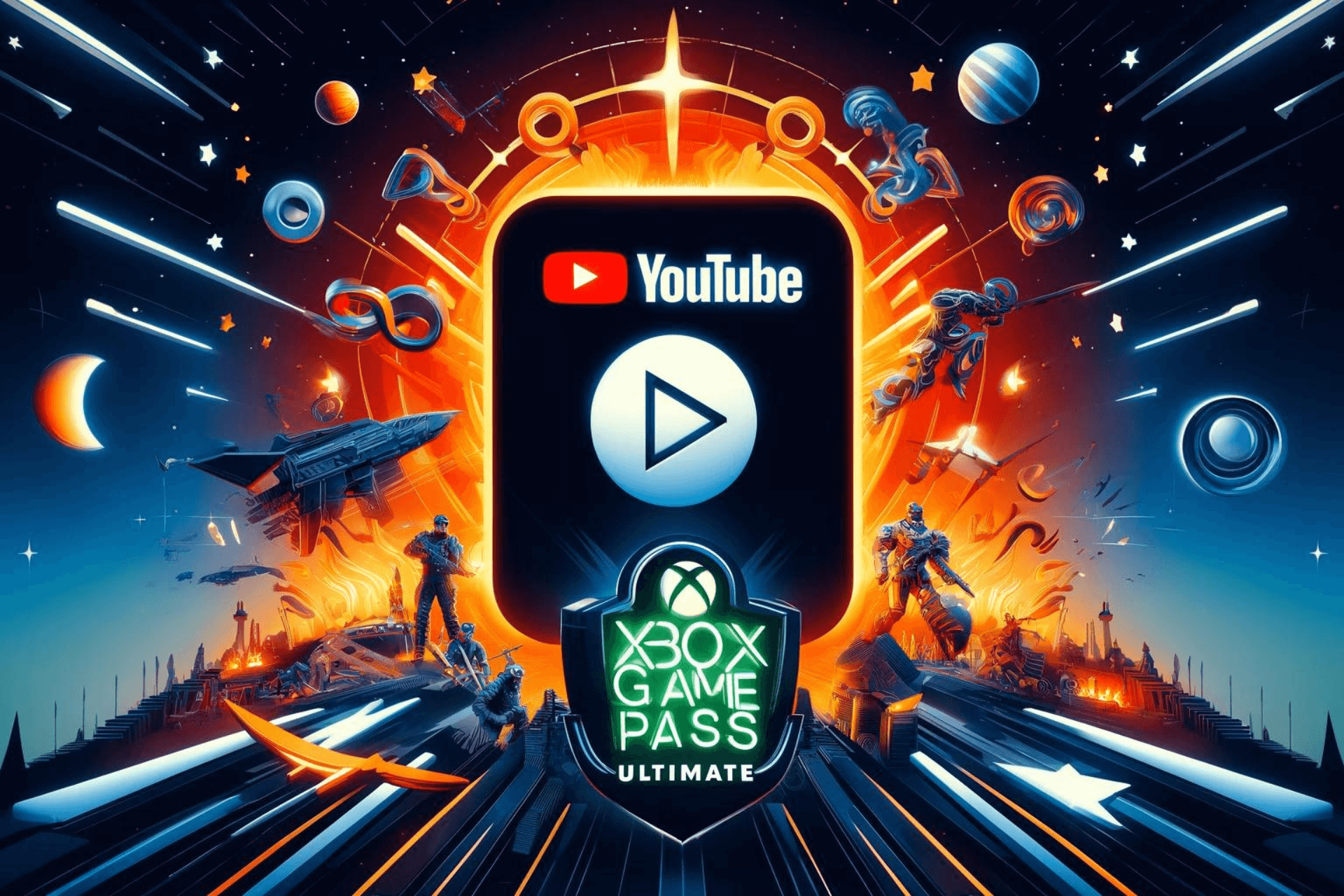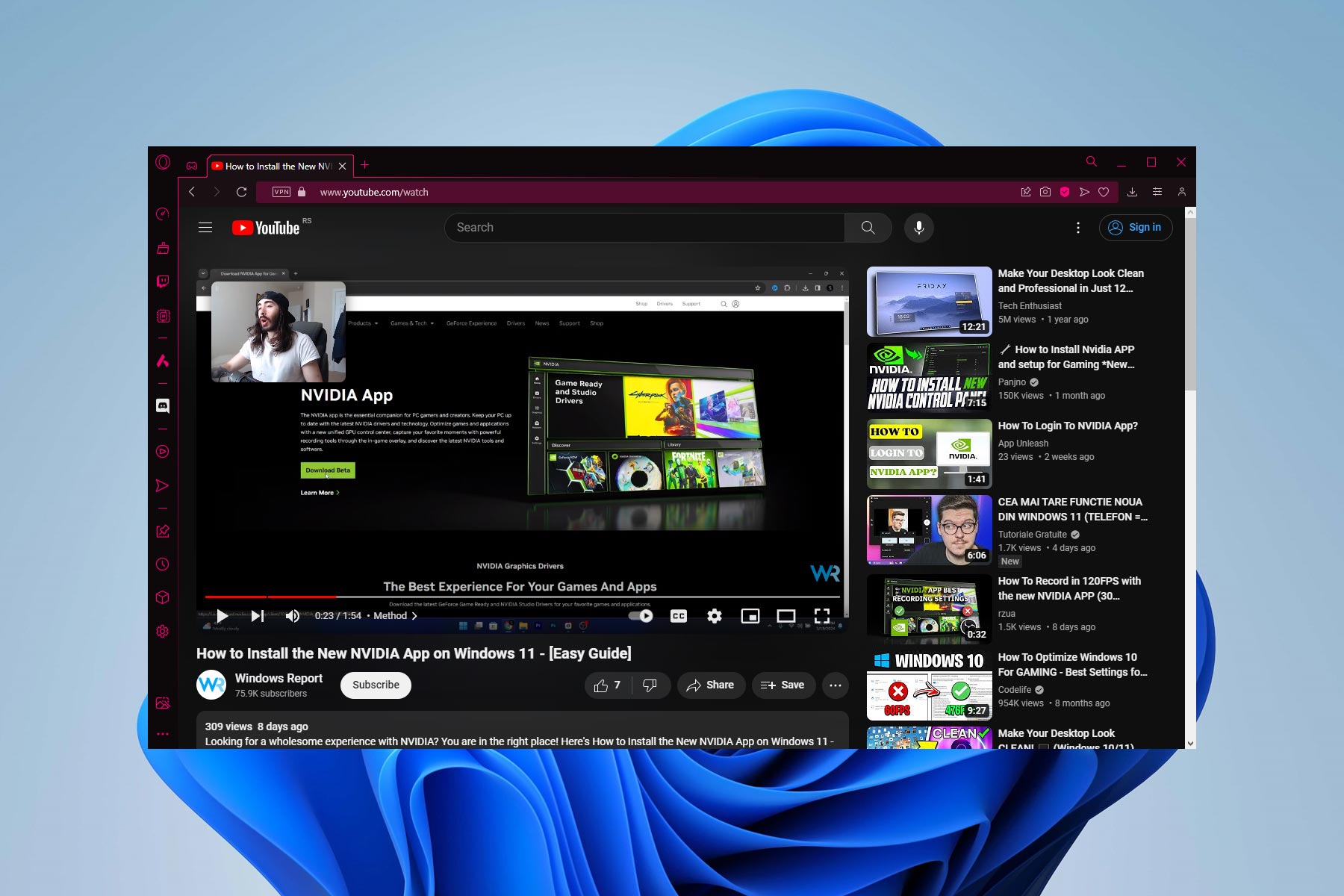Here's What To Do If YouTube Keeps Crashing or Freezing Chrome
Clearing the browser cache often comes in handy
5 min. read
Updated on
Read our disclosure page to find out how can you help Windows Report sustain the editorial team Read more
Key notes
- On older computers, there are higher chances of experiencing lag and freezing of Youtube videos.
- Before embarking on any complex solutions, double-check that your internet connection is working.
- We recommend a browser reset as the last solution, as you may lose important data.
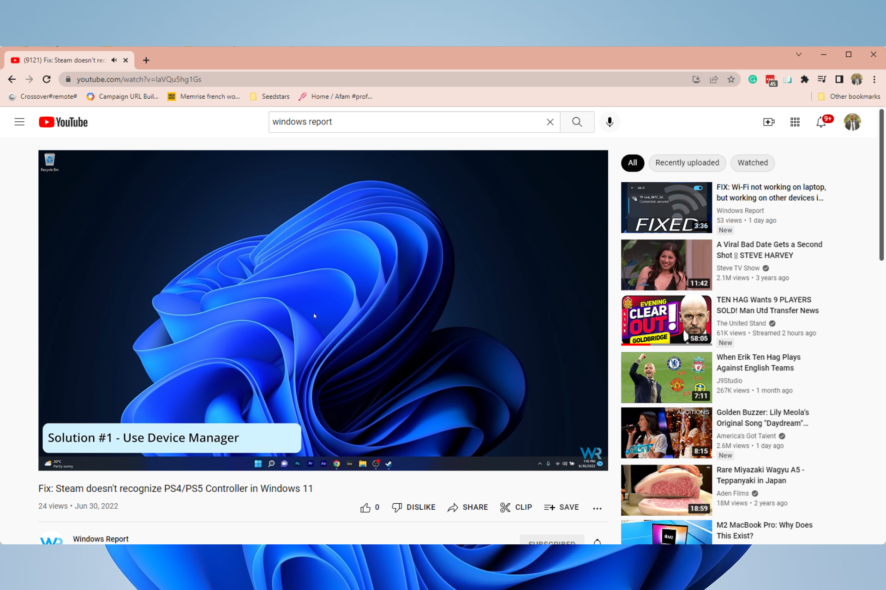
Google Chrome is a great browser that usually plays videos without any issues; however, some users have said on forums that YouTube videos freeze on Google Chrome.
This situation is not ideal, and while various reasons may cause it, in most cases, you will need to take a few easy steps to correct the problem.
We will explore a few resolutions that might fix YouTube freezes on Chrome.
Note that you will be able to adjust issues of Bad video quality on YouTube in a few easy steps.
Why does YouTube keep crashing on Chrome?
We have had many users ask why does my youtube keep freezing?
Streaming or watching videos on YouTube should be a smooth, rewarding experience, but some of the following factors may cause your videos to hang:
- Hardware issues – Sometimes, it has nothing to do with the Youtube service but with the devices you run it on. You may have a faulty hard disk or RAM.
- Corrupted cache – Your cache stores vital information regarding your activity, but if corrupted, it may also lead to crashes.
- Overclocking of the CPU – Many activities may increase your CPU clock rate. Streaming is one such activity.
- Low memory – Streaming or playing videos is often memory intensive, and if you undertake this activity when low on memory, you may experience crashes.
- Compatibility issues – In most cases, this may be triggered by third-party extensions. Once they are removed, the problem should be solved.
Whichever the case is, we will suggest fixes for you below.
Quick Tip:
With a complete makeover, Opera One comes out strong to deliver matching and often surpassing features that other popular browsers such as Chrome or Mozilla provide.
The Video pop-out is one particular option that offers you a flawless Youtube viewing experience without ever leaving your browser.

Opera One
Load YouTube videos in seconds with this speed-focused browser!How do I fix YouTube freezes & crashes on Chrome?
1. Clear Chrome’s cache and data
- Click on the ellipses or three vertical dots in the top right corner of your browser.
- Select More tools, then Clear browsing data.
- Click the checkboxes for Browser history, Cookies, and other site data, and Cached images and files, then click on the Clear data button.
Chrome’s data can also clog up YouTube’s video output. So, clearing Chrome’s data might make some difference when playing videos in the browser. This fix is beneficial, especially if YouTube freezes when playing games.
2. Update Google Chrome
- Click on the ellipses or three vertical dots in the top right corner of your browser.
- Select the Help option and from the list of further options, click on About Google Chrome.
- The browser will check for updates, and you can install a recent update if available.
- Once installed, restart the browser for the changes to take effect, and try playing your YouTube videos again.
While browsing, you will have the best user experience using the most recent browser version. In addition, the latest versions will generally provide superior video playback to older versions.
3. Turn Off Hardware Acceleration
- Click on the ellipses or three vertical dots in the top right corner of your browser.
- Then select Settings on the menu.
- On the left pane, click on the Systems option.
- Then toggle the Use hardware acceleration when available option off if it’s on.
- Restart Chrome after turning hardware acceleration off.
This is a viable solution if YouTube freezes when playing videos. You can also turn off hardware acceleration from your Windows 11 Settings app.
4. Disable Chrome’s Extensions
- Paste the address below onto your Chrome address bar and hit Enter.
chrome://extensions - Search for your most recently added extensions from the list of extensions displayed.
- Toggle the switch off to disable the specific extensions.
YouTube’s freezes can also be due to conflicting extensions. So, turning off problematic Chrome extensions might resolve the issue.
5. Reset the browser
- Paste the address below onto your Chrome address bar and hit Enter.
chrome://settings - On the left pane, click on Reset and clean up.
- Click on Reset settings to their original default.
- Click the Reset settings at the bottom.
- There will be a confirmation box. Click on the Reset tab for the process to begin.
Note that you can disable all extensions by resetting Chrome, which will clear the browser’s data. We, however, believe a reset may be overkill for a YouTube hanging problem and should only be used as a last resort.
6. Update the Graphics Card Driver
- Right-click on the Start menu and click on the Device Manager option.
- Expand the Display adapters option, right-click on your graphics card, and select the Update diver option.
- Click on Search automatically for drivers.
- If there are any updates, you will be able to install them.
Alternatively, you can use any of the best driver updaters for Windows 10 and 11 to automate the update process.
YouTube crashing in Chrome could be due to antiquated or corrupt video card drivers. Some video card drivers might even be incompatible with some of YouTube’s new features.
The above resolutions will often fix YouTube video playback errors in Chrome. However, remember that users can also utilize alternative browsers that might provide more reliable YouTube playback.
If your YouTube keeps freezing and you have read up to this point, we are confident you should be able to fix it. Let us know in the comments which of the solutions worked for you.