3 Ways to Fix Brave Browser if it's Not Working or Loading
Brave Browser is affected by install fails and error codes
5 min. read
Updated on
Read our disclosure page to find out how can you help Windows Report sustain the editorial team Read more
Key notes
- Are you having Brave browser issues on your PC? This guide has all the solutions that you need to fix them.
- A corrupted cache can sometimes cause this problem, so it’s advised that you remove it.
- File corruption is another cause for this issue, so be sure to check the integrity of your installation.
- If the Brave browser is still crashing on Windows 10, consider reinstalling it or switching to a different web browser.

More and more users become interested in their online privacy. They want to be able to control what and how much data tech companies can collect on them.
Fortunately, there are many privacy-friendly solutions out there that allow users to keep their personal data private. One such tool is the Brave Browser.
This tool lets users browse much faster by blocking ads and trackers that violate user privacy. So, in this manner, you can hit two birds with one stone: your privacy is protected, and you can enjoy faster browsing.
The Brave Browser is sometimes affected by various issues on Windows 10: install fails, mysterious error codes appearing on the screen, and so on. Here is a more complete list:
- Brave Browser not opening – in Windows 10, some users have trouble opening the app. Reinstalling usually does the trick.
- Brave Browser keeps crashing – in this case, you should definitely check your extensions and remove what probably causes the crash.
- Brave Browser black screen – it shows either internal issues or a graphics card driver problem. Keep your drivers updated.
- Brave Browser won’t install – this issue might be because of previously installed software. As suggested here, an SFC scan might do the trick.
- Brave browser not responding– here though the browser would launch, it would stop responding either after a while or right away, and clearing the cache did the trick for most users.
This post will show you how you can fix common Brave Browser bugs on Windows PCs.
Why is the Brave browser not working?
There are various reasons why the Brave browser is not working on your computer, and most of these can be resolved within a few minutes. Corrupt browsing data is one of the most common underlying causes.
In addition to that, the installed antivirus or firewall may be blocking the program, the Brave browser is not opening in Windows 10. Also, corrupt system files can prevent an application or program from loading, so make sure to check for that as well.
What can I do if Brave browser is not opening?
1. Clear browsing data to fix Brave browser not working in Windows 7
- Launch the Brave browser, and press Ctrl + Shift + Del to open the Clear browsing data window.
- Click on the Time range dropdown menu, and select All time from the list of options.
- Select all the three options here, and click on Clear data.
Many users confirmed that three or more days of browsing are sometimes enough to make the browser laggy and even cause freezes and crashes. So, in this case, the best solution is to remove your browsing history and get rid of the cache.
2. Run SFC scan to fix Brave browser not working in Windows 10/11
- Press Windows + S to launch the Search menu, enter Terminal, right-click on the relevant search result, and select Run as administrator.
- Click Yes in the UAC prompt.
- Press Ctrl + Shift + 2 to open Command Prompt.
- Paste the following command and hit Enter:
sfc /scannow - Wait until the scanning process is complete and then restart your computer.
All the apps and programs you install on Windows depend on the OS to run correctly. If there are any corrupted or missing system files, you may encounter various issues when launching your apps and programs.
If the Brave browser stopped working on Windows due to file corruption, you can fix it using the System File Checker or with a dedicated repair tool that can automatically find healthy replacements for all corrupt or missing system files.
3. Re-install the Brave Browser folder
- Press Windows + R to launch the Run command, enter appwiz.cpl in the text field, and click OK.
- Select Brave browser from the list, click on Uninstall, and follow the on-screen instructions to complete the process.
- You now have to delete any leftover files. To do that, press Windows + E to launch File Explorer, and navigate to the following path. Make sure to replace Username with the actual account name.
C:\Users\Username\AppData\Local - Select the BraveSoftware folder here, and hit the Del key.
- Now, go to the following path:
C:\Users\Username\AppData\Roaming - If you find a Brave folder here, delete it.
- Delete all the copies of the installers to make sure all the files and folders have been removed
- Reboot your machine
- Download the Brave installer again and reinstall the browser.
Before you use this solution, it is worth mentioning that you will lose all your Brave browser data. This solution is beneficial if Brave browser is not loading pages, so try it.
What do I do if the Brave browser is not working on Mac?
Brave browser problems are common on Mac devices, and the solutions remain the same. You can try the three solutions from the previous section to get things up and running.
In addition to the ones listed here, you can also update the Brave browser, in case a new version is available. Also, you could try disabling Hardware Acceleration by running the following command in Terminal.Brave browser.app" --args --disable-gpu
How do I reset my Brave browser?
- Launch Brave, paste the following path in the address bar, and hit Enter:
brave://settings/reset - Click on Reset settings to their original defaults.
- Now, click on the Reset settings button.
There you go, we hope that these quick solutions helped you fix things when the Brave browser was not working. Also, find out what to do if YouTube is not working on Brave. We also have a guide on what to do if you encounter This page has been blocked by Brave message.
If you have any other queries or know of a method that’s not listed here, drop a comment below.
One thought on “3 Ways to Fix Brave Browser if it’s Not Working or Loading”
Comments are closed.

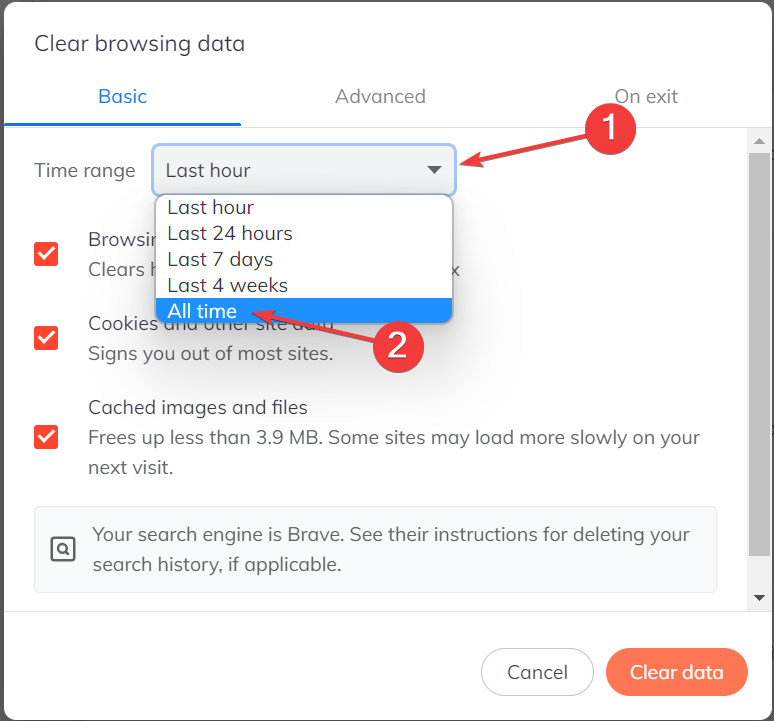
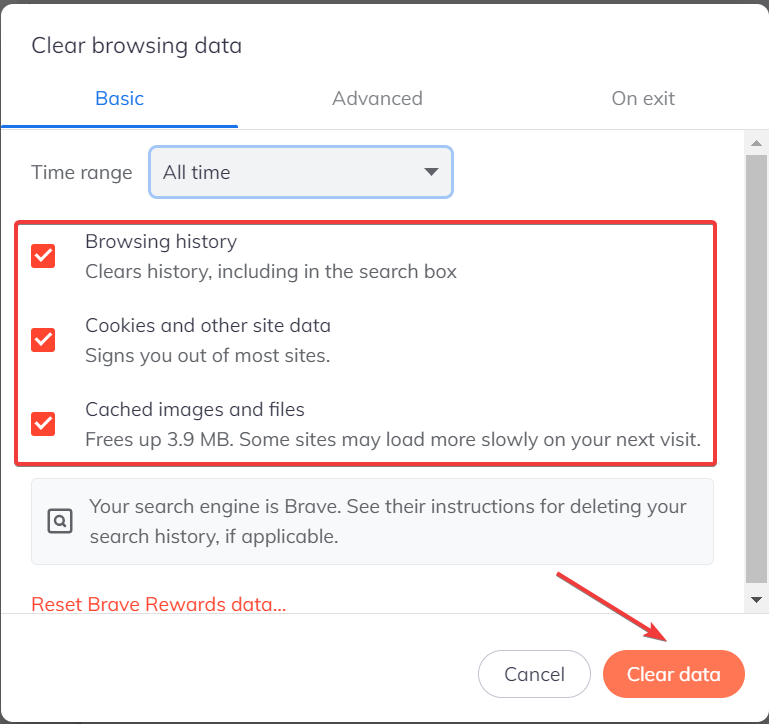
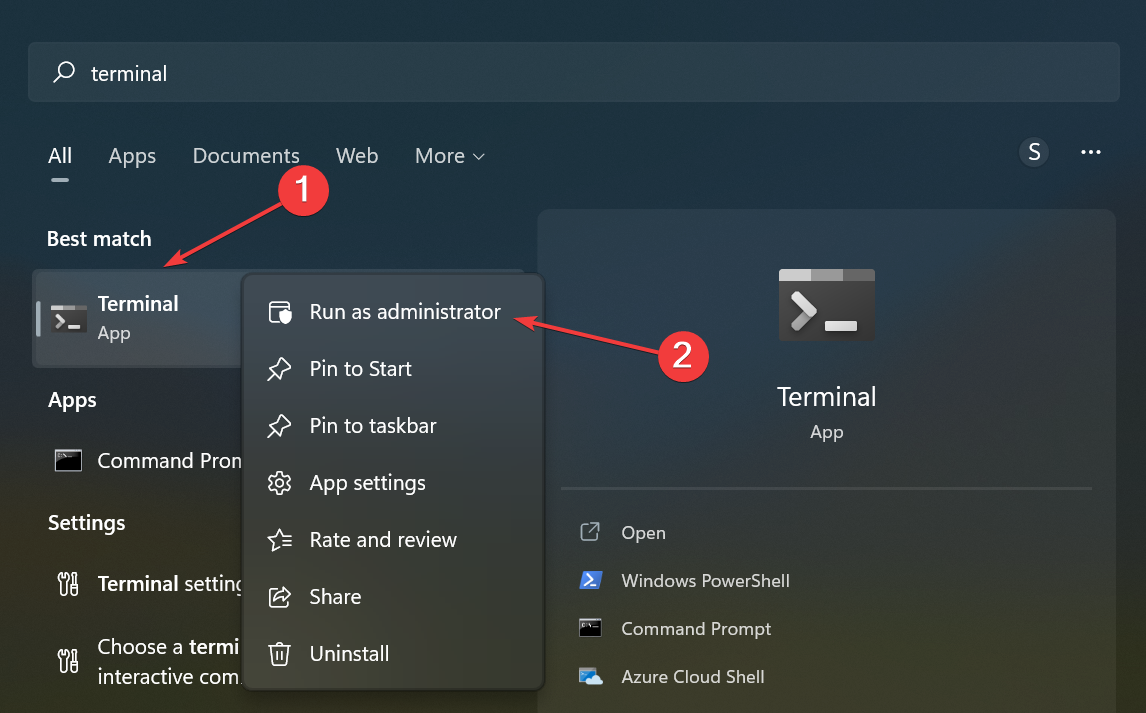
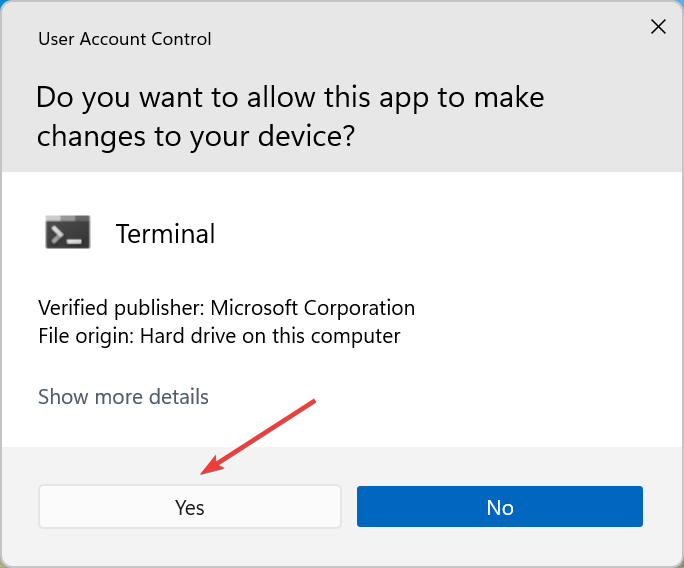
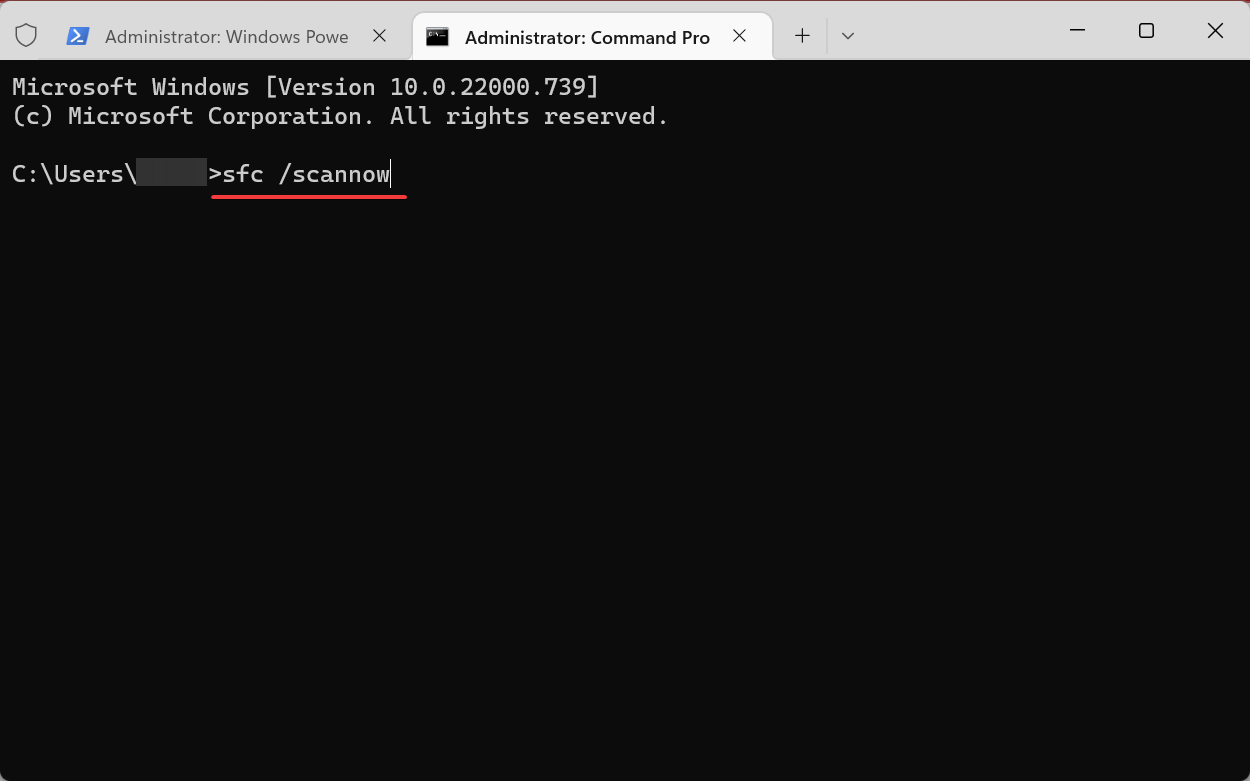
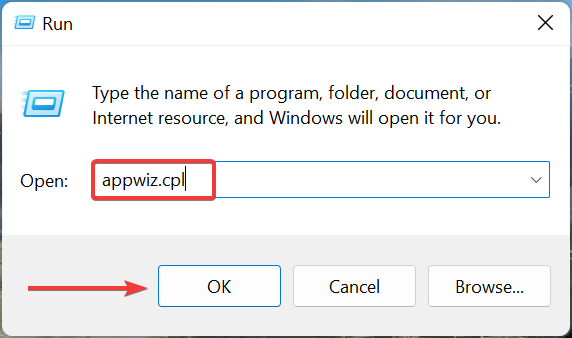
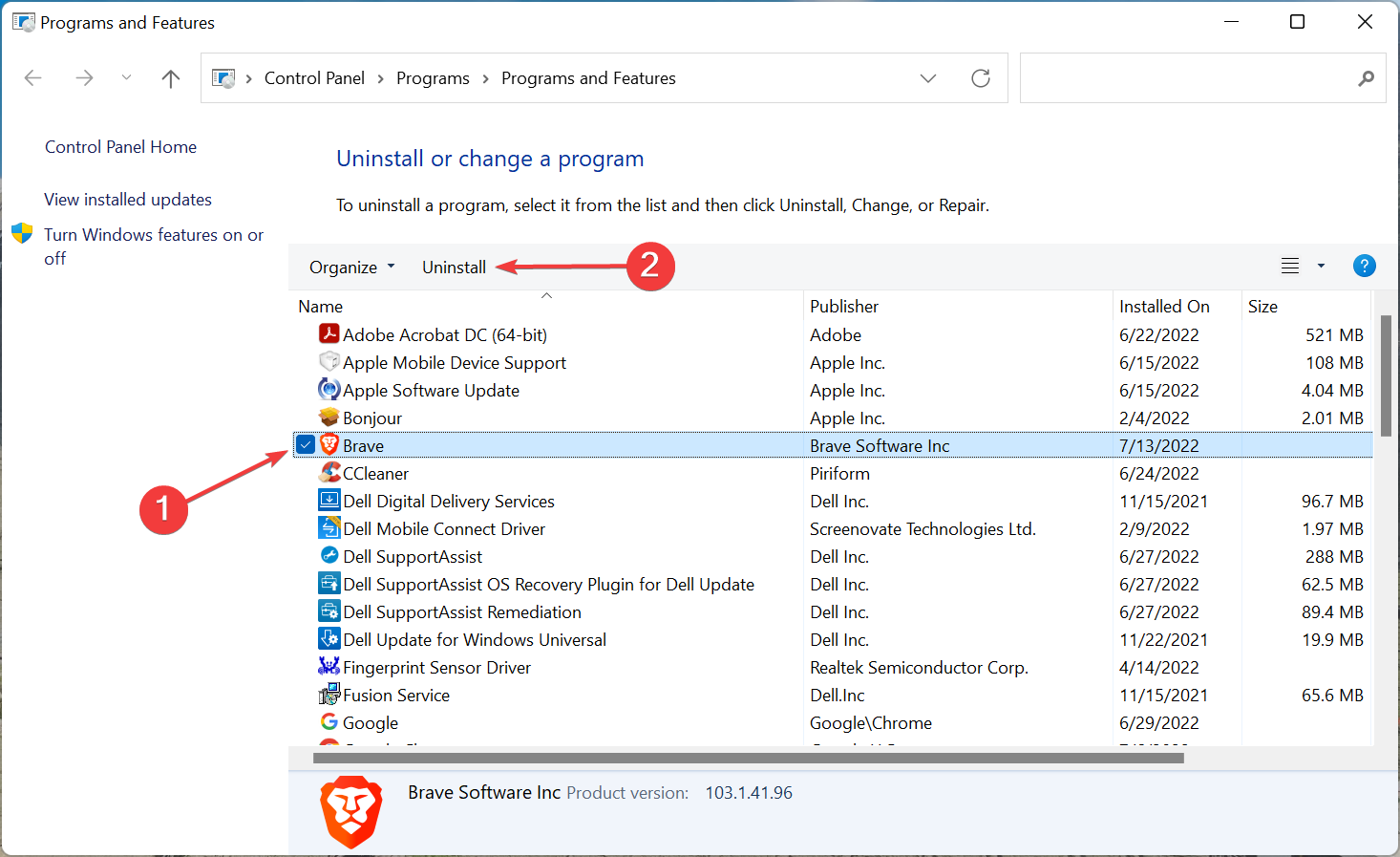
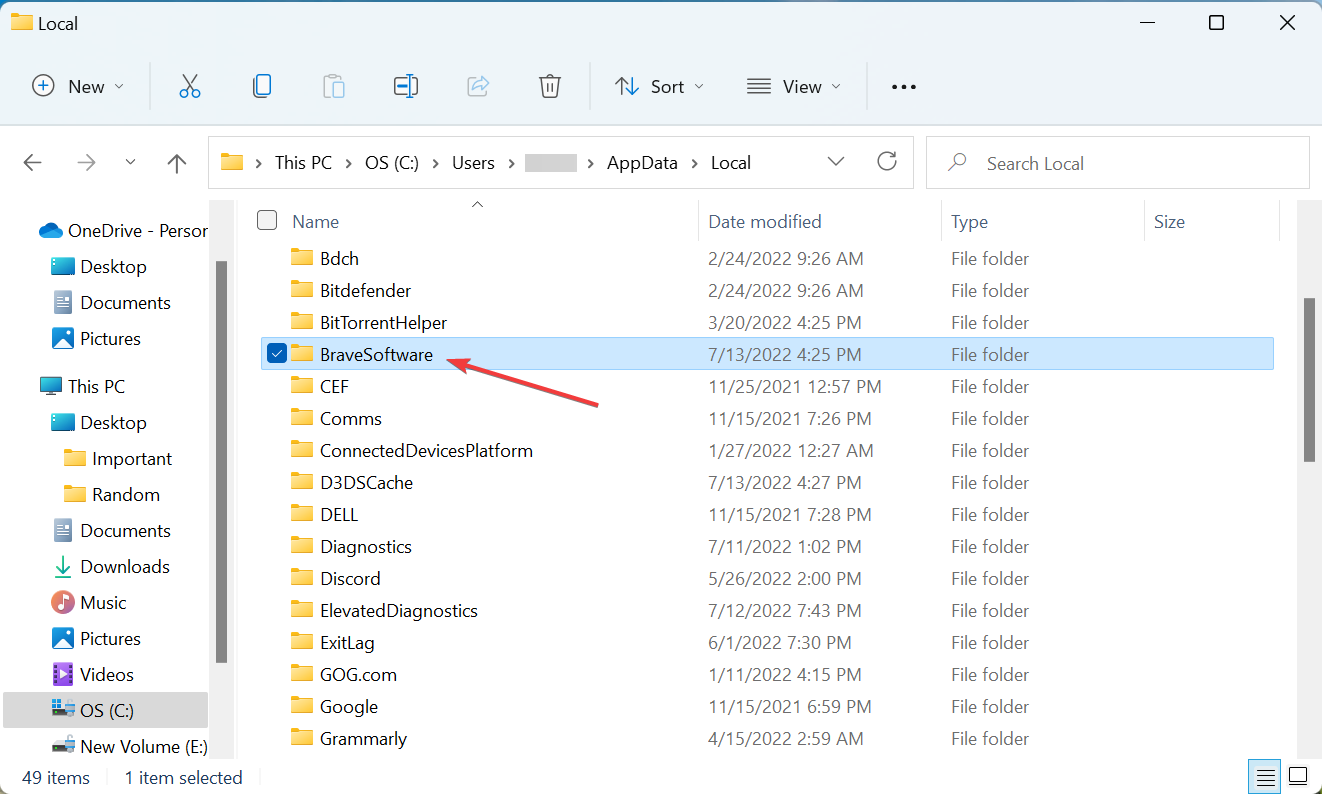
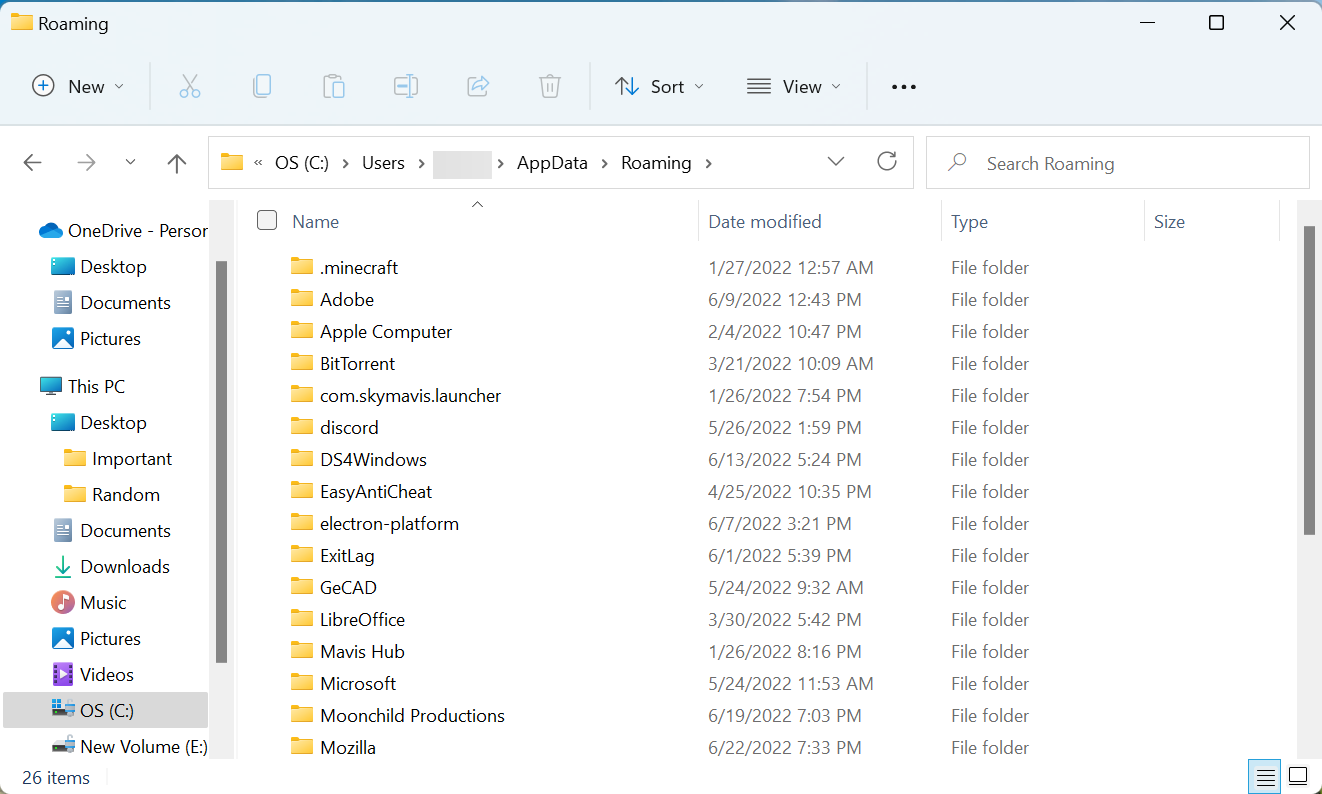
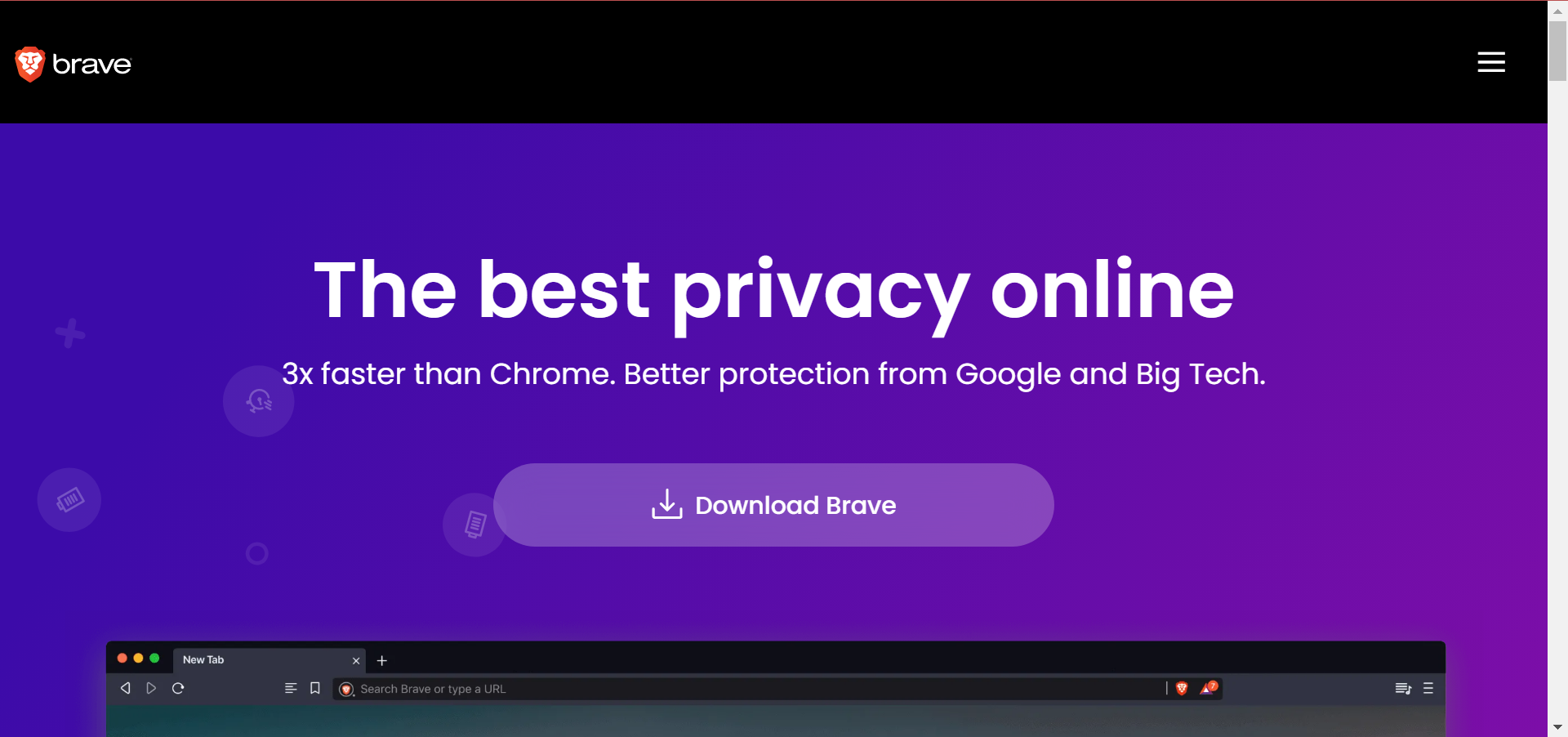
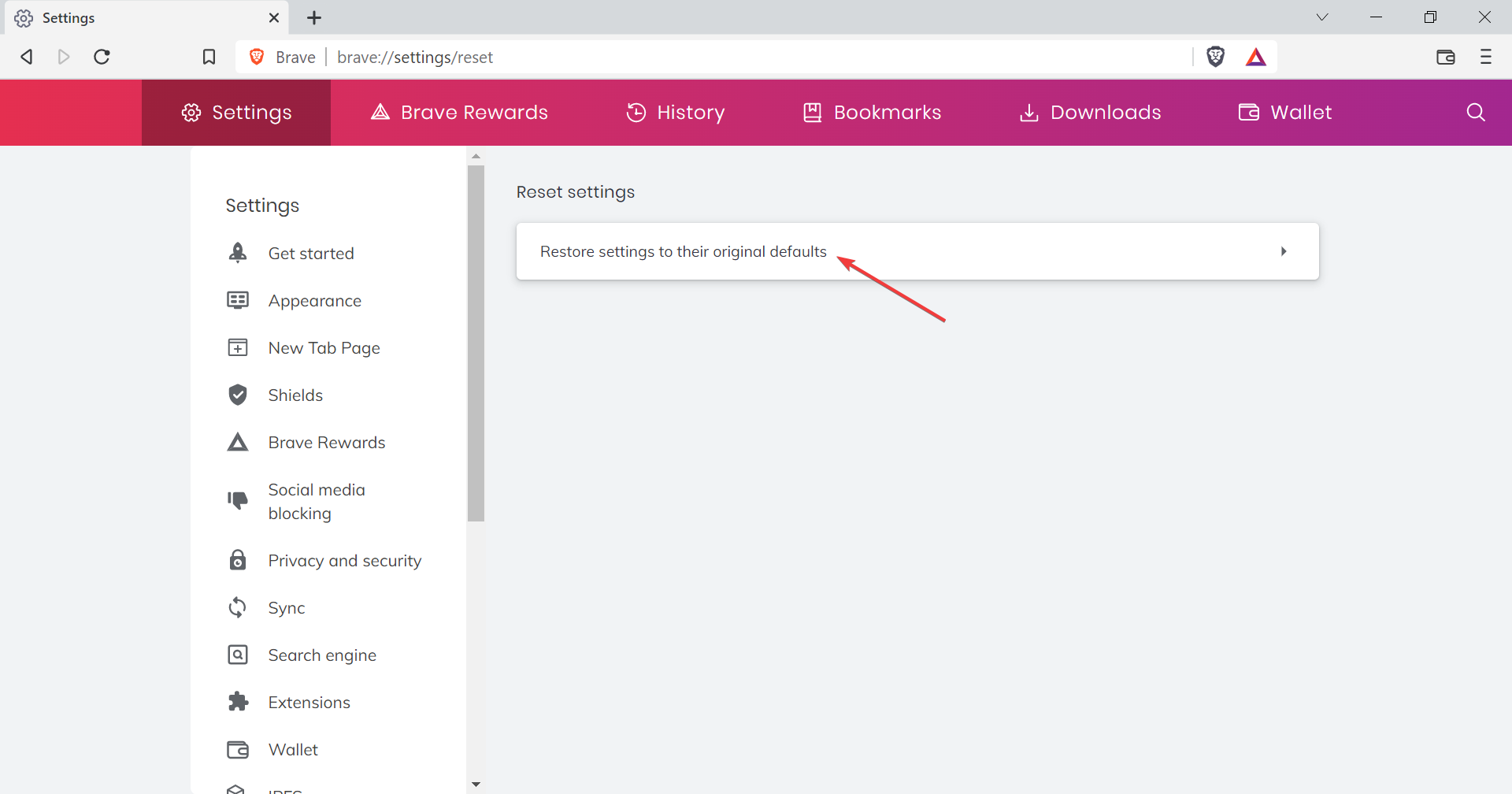
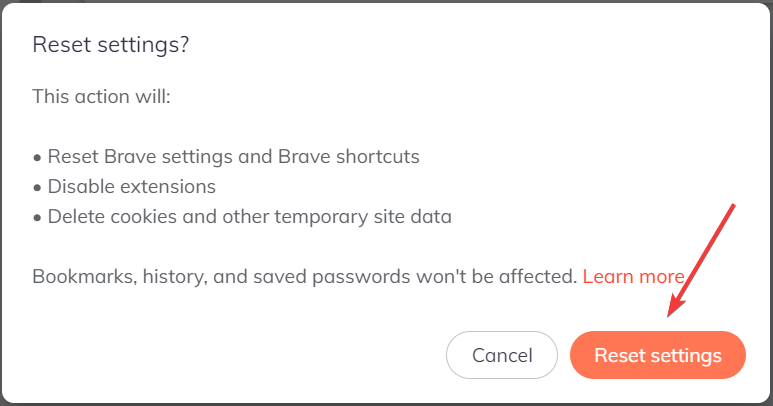
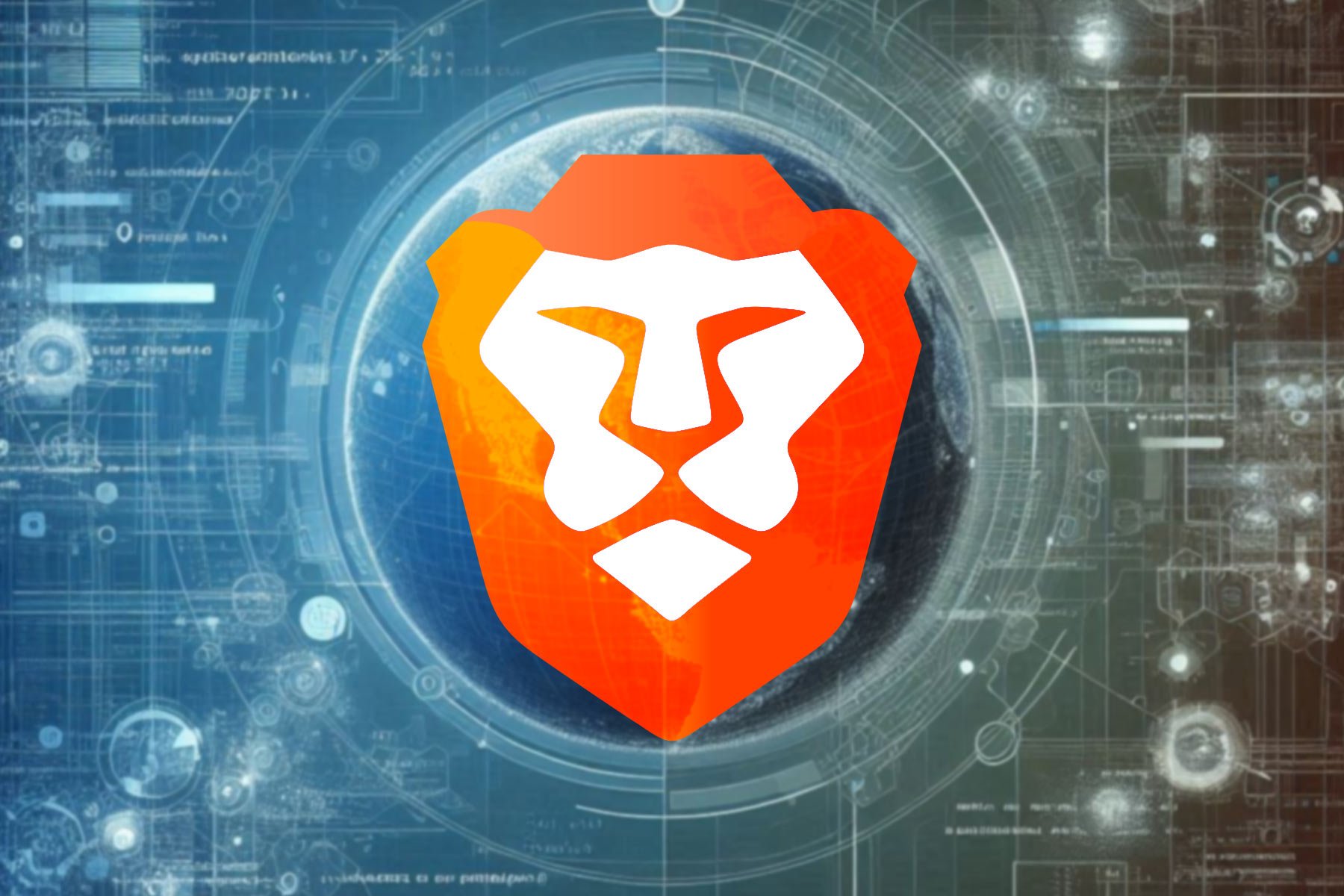
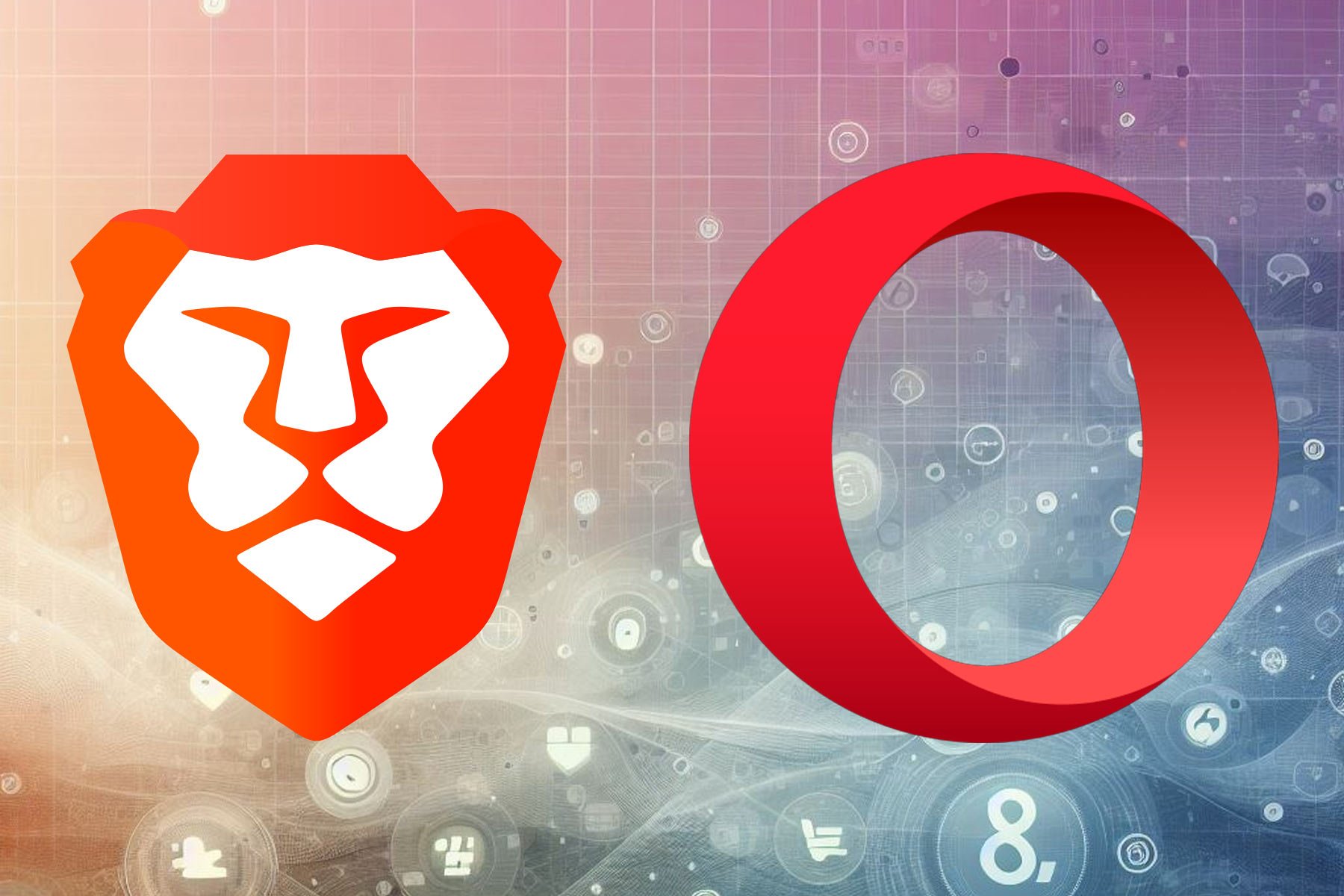
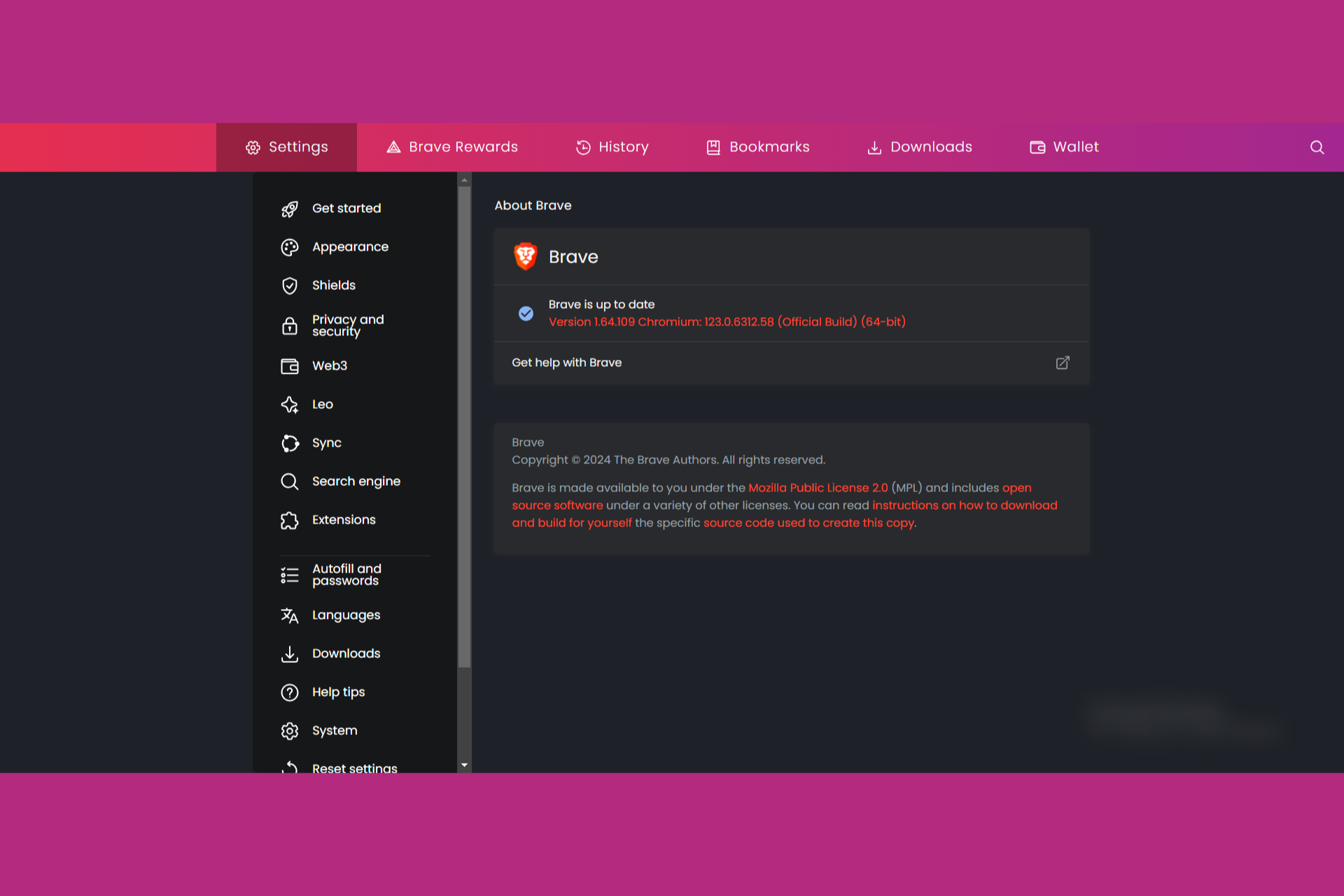
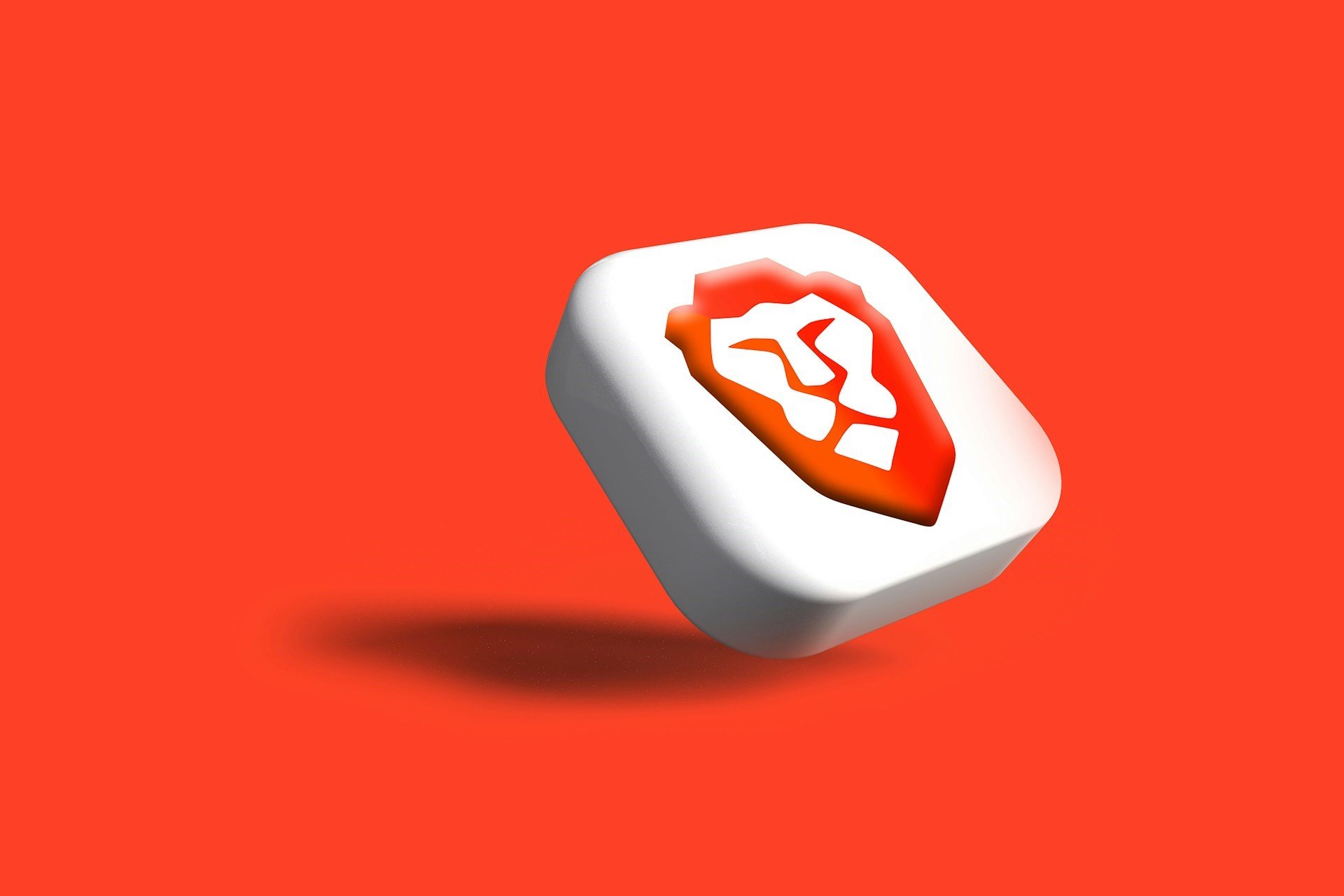
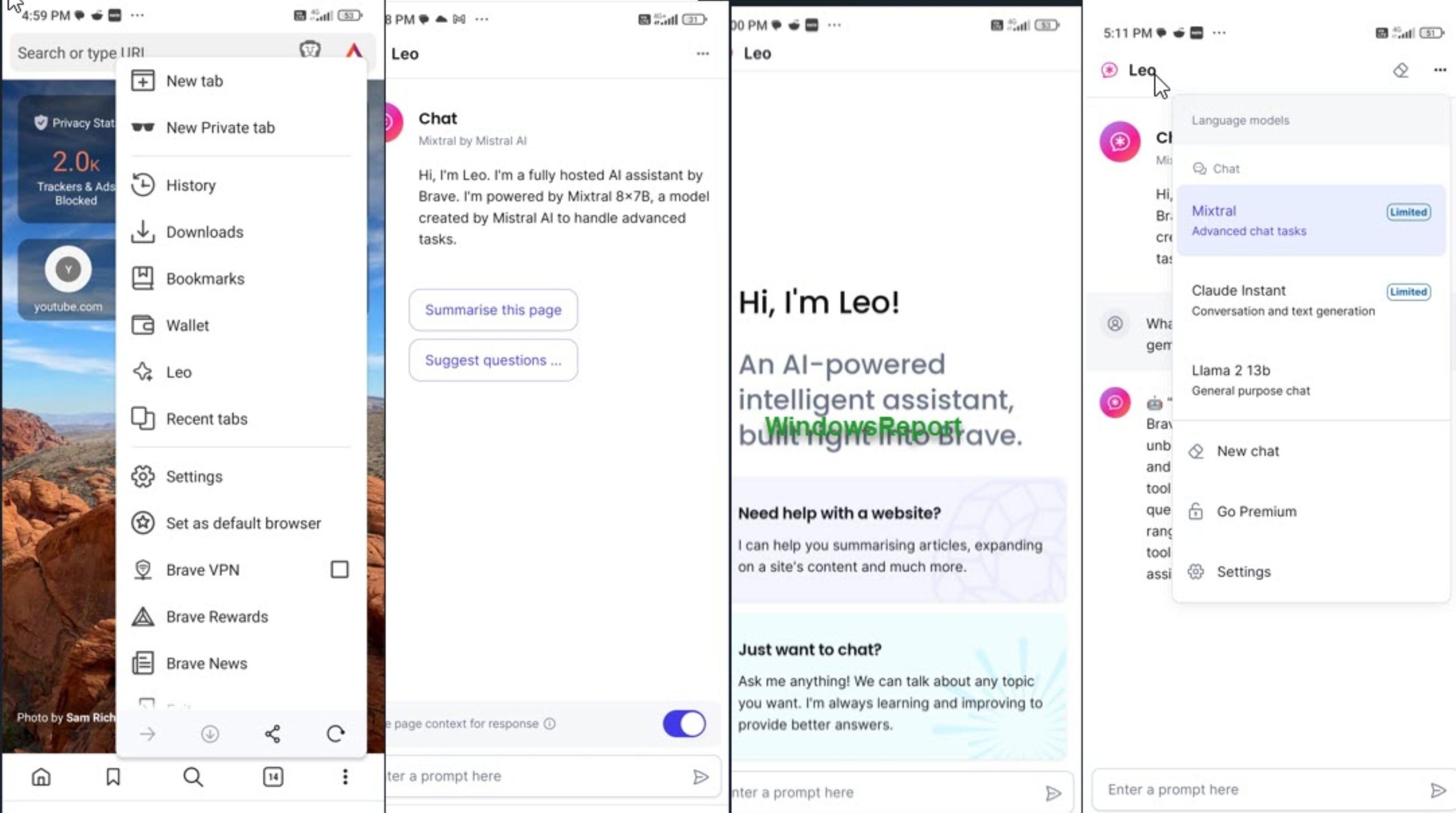

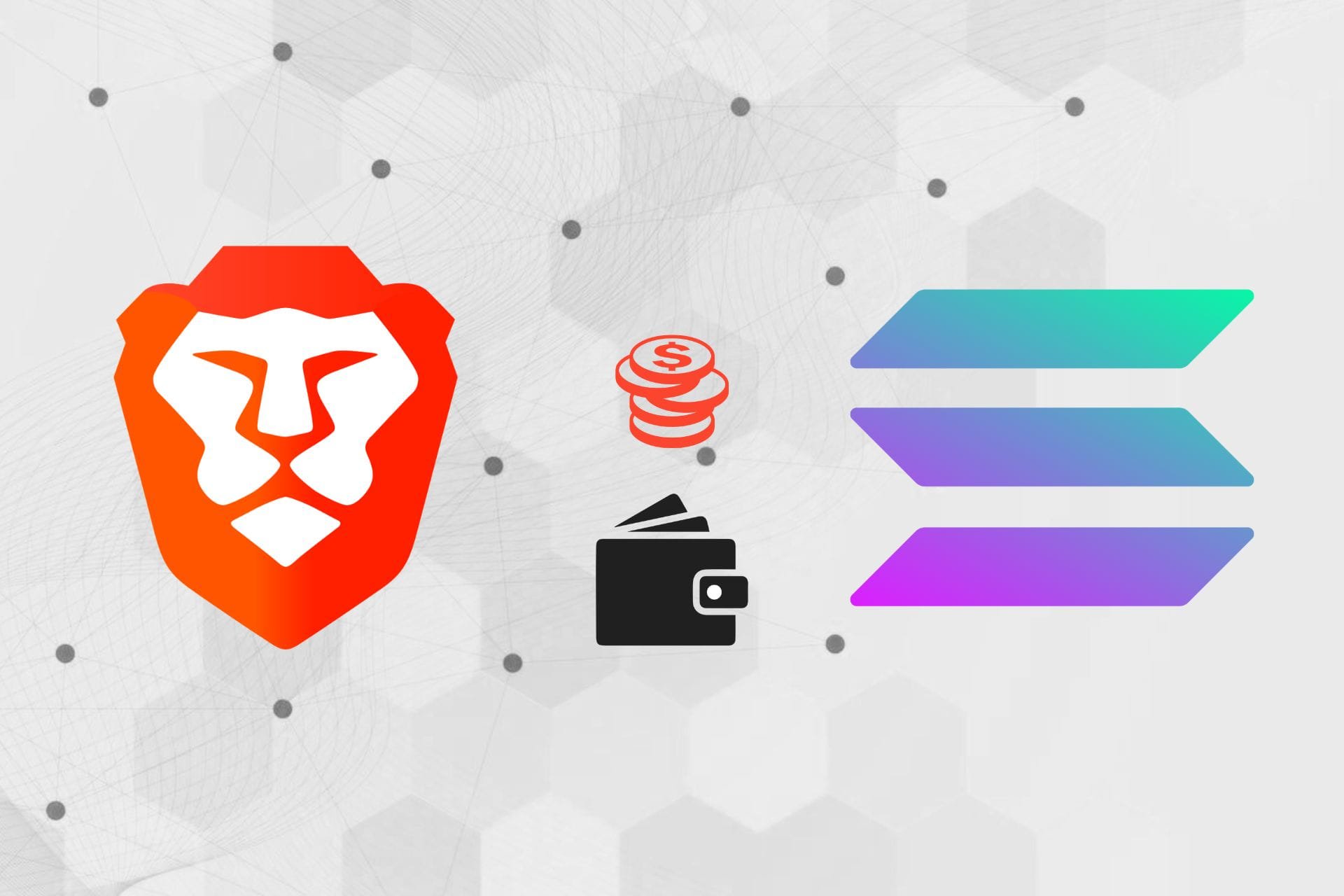

i installed brave web browser on my other home computer now it is full of glitches to the point i can not use it, i followed all instructions but it will not run, the computer i installed it on is just basic computer i use for music and games, i cannot follow directions to fix problem as directed by other websites as my computer will not run,, cannot access any web broser, left button on mouse does not work, 10x’x slower than before if it does run so now i am forced, ( i think ) to have it professionally fixed, for all the hype am terribly dissapointed, will let you know how repair goes although that might be awhile due to to covid